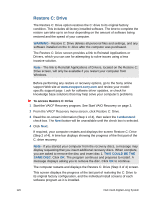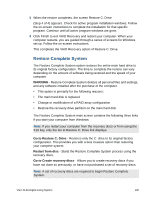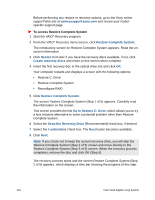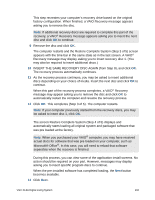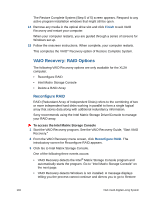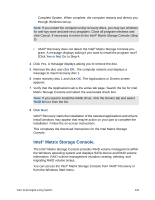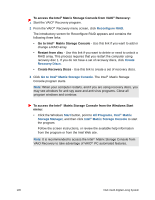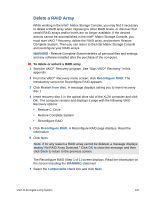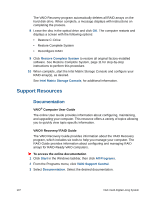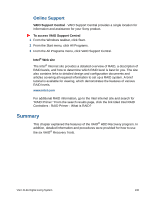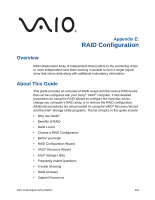Sony VGX-XL2A User Guide (Computer Component) - Page 137
Intel® Matrix Storage Console., RAID Driver
 |
View all Sony VGX-XL2A manuals
Add to My Manuals
Save this manual to your list of manuals |
Page 137 highlights
Complete System. When complete, the computer restarts and directs you through Windows set up. Note: If you restart the computer using recovery discs, you may see windows for anti-spy ware and anti-virus programs. Close all program windows and click Cancel, if necessary to return to the Intel® Matrix Storage Console (Step 3). • VAIO® Recovery does not detect the Intel® Matrix Storage Console program. A message displays asking if you want to install the program now? (Click Yes or No) Go to Step 4. 4 Click Yes. A message displays asking you to remove the disc. 5 Remove the disc and click OK. The computer restarts and displays a message to insert recovery disc 1. 6 Insert recovery disc 1 and click OK. The Applications or Drivers screen appears. 7 Verify that the Applications tab is the active tab page. Search the list for Intel Matrix Storage Console and select the associated check box. Note: If you need to install the RAID driver, click the Drivers tab and select RAID Driver from the list. 8 Click Next. VAIO® Recovery starts the installation of the selected applications and drivers. Install windows may appear that require action on your part to complete the installation. Follow the on-screen instructions. This completes the download instructions for the Intel Matrix Storage Console. Intel® Matrix Storage Console. The Intel® Matrix Storage Console provides RAID volume management within the Windows operating system and displays SATA device and RAID volume information. RAID volume management includes creating, deleting, and migrating RAID volume arrays. You can access the Intel® Matrix Storage Console from VAIO® Recovery or from the Windows Start menu. VGX-XL2A Digital Living System 134