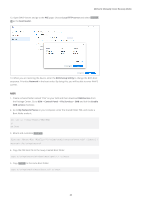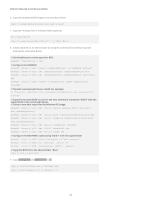Synology SA3400 Recovery Media Creation Guide - Page 18
Copy the bootable WinPE image to the same Boot folder.
 |
View all Synology SA3400 manuals
Add to My Manuals
Save this manual to your list of manuals |
Page 18 highlights
Method 2: Manually Create Recovery Media 3. Mount and customize boot.wim. Dism.exe /Mount-Wim /WimFile:"C:\winpe\media\sources\boot.wim" /index:1 / MountDir:"C:\winpe\mount" 4. Copy the PXE boot file to the newly created Boot folder. copy C:\winpe\mount\windows\Boot\pxe\*.* y:\Boot 5. Copy boot.sdi to the same Boot folder. copy C:\winpe\media\Boot\boot.sdi y:\Boot 6. Copy the bootable WinPE image to the same Boot folder. copy C:\winpe\media\sources\boot.wim y:\Boot 7. Copy the TrueType font to the Boot folder (optional). md y:\Boot\Fonts copy C:\winpe\media\Boot\Fonts\*.* y:\Boot\Fonts 16

16
Method 2: Manually Create Recovery Media
3. Mount and customize boot.wim.
Dism.exe /Mount-Wim /WimFile:"C:\winpe\media\sources\boot.wim” /index:1 /
MountDir:"C:\winpe\mount"
4. Copy the PXE boot file to the newly created Boot folder.
copy C:\winpe\mount\windows\Boot\pxe\*.* y:\Boot
5. Copy boot.sdi to the same Boot folder.
copy C:\winpe\media\Boot\boot.sdi y:\Boot
6. Copy the bootable WinPE image to the same Boot folder.
copy C:\winpe\media\sources\boot.wim y:\Boot
7. Copy the TrueType font to the Boot folder (optional).
md y:\Boot\Fonts
copy C:\winpe\media\Boot\Fonts\*.* y:\Boot\Fonts