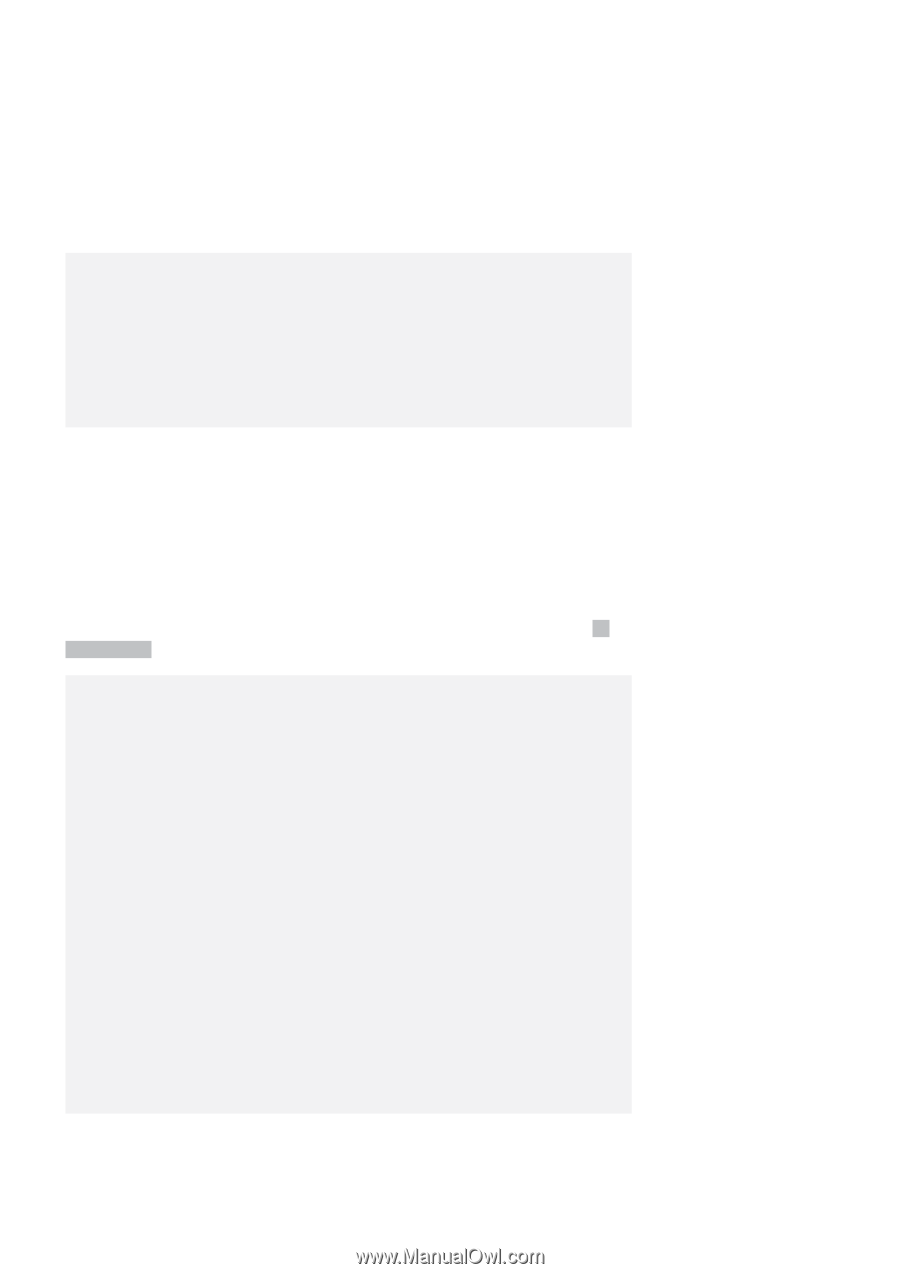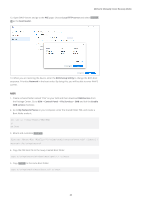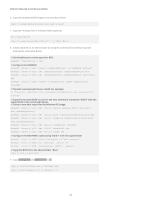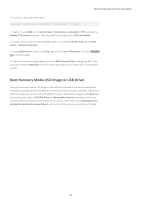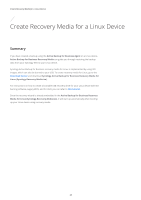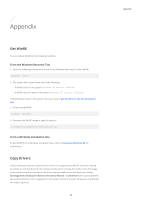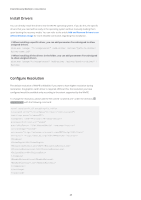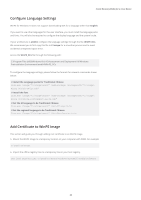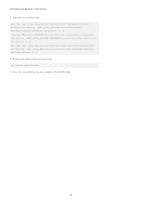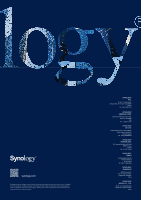Synology SA3400 Recovery Media Creation Guide - Page 27
Install Drivers, Con Resolution, Add and Remove Drivers to an, offline Windows Image
 |
View all Synology SA3400 manuals
Add to My Manuals
Save this manual to your list of manuals |
Page 27 highlights
Create Recovery Media for a Linux Device Install Drivers You can directly install the drivers into the WinPE operating system. If you do this, the specific drivers that you need will be ready in the operating system without manually loading them upon booting the recovery media. You can refer to the article Add and Remove Drivers to an offline Windows Image for more detailed commands regarding this installation. // When installing a specific driver, you can add parameter /ForceUnsigned to allow unsigned drivers. Dism.exe /Image: "C:\winpe\mount" /Add-Driver /Driver:"path-to-driver/ driver-name.inf" // When installing all the drivers in the folder, you can add parameter /ForceUnsigned to allow unsigned drivers. Dism.exe /Image:"C:\winpe\mount" /Add-Driver /Driver:"path-to-driver" / Recurse Configure Resolution The default resolution of WinPE is 800x600. If you want to have higher resolution during restoration, the graphics card's driver is required. Without this, the resolution you have configured would be available only according to the extent supported by the WinPE. To change the resolution, please add the file named "unattend.xml" under the directory C:\ winpe\mount\ with the following command: processorArchitecture="amd64" publicKeyToken= "31bf3855ad364e35" language="neutral" versionScope="nonSxS" xmlns:wcm="http://schemas.microsoft.com/WMIConfig/2002/State" xmlns:xsi= "http://www.w3.org/2001/XMLSchema-instance"> 32 1024 768 60 true true 25