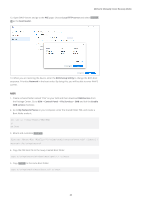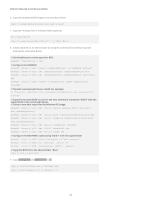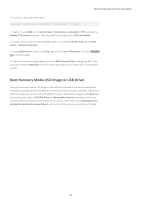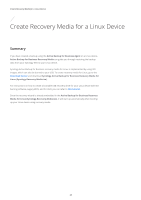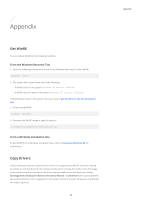Synology SA3400 Recovery Media Creation Guide - Page 21
Con the RAMDISK, Control Panel
 |
View all Synology SA3400 manuals
Add to My Manuals
Save this manual to your list of manuals |
Page 21 highlights
Method 2: Manually Create Recovery Media 7. Create a BCD file as an administrator by using the command line interface (CLI) and entering the commands below. // Create storage for BCD with bcdedit.exe: bcdedit /createstore c:\BCD // Configure the RAMDISK: bcdedit /store c:\BCD /create {ramdiskoptions} /d "Ramdisk options" bcdedit /store c:\BCD /set {ramdiskoptions} ramdisksdidevice boot bcdedit /store c:\BCD /set {ramdiskoptions} ramdisksdipath \Boot\boot. sdi bcdedit /store c:\BCD /create /d "winpe boot image" /application osloader // The last command will return a GUID, for example: // The entry {a4f89c62-2142-11e6-80b6-00155da04110} was successfully created. // Copy the returned GUID to use it in the next command. Substitute 'GUID1' with the copied GUID in the commands below: // Create a new boot record for the Windows PE image: bcdedit /store c:\BCD /set {GUID1} device ramdisk=[boot]\Boot\boot. wim,{ramdiskoptions} bcdedit /store c:\BCD /set {GUID1} path \windows\system32\winload.efi bcdedit /store c:\BCD /set {GUID1} osdevice ramdisk=[boot]\Boot\boot. wim,{ramdiskoptions} bcdedit /store c:\BCD /set {GUID1} systemroot \windows bcdedit /store c:\BCD /set {GUID1} detecthal Yes bcdedit /store c:\BCD /set {GUID1} winpe Yes // Configure BOOTMGR, substituting 'GUID1' with the copied GUID: bcdedit /store c:\BCD /create {bootmgr} /d "boot manager" bcdedit /store c:\BCD /set {bootmgr} timeout 30 bcdedit /store c:\BCD -displayorder {GUID1} -addlast // Copy the BCD file to the Boot shared folder copy c:\BCD y:\Boot\BCD 8. Copy bootx64.efi to y:. copy c:\winpe\media\EFI\Boot\bootx64.efi y:\bootx64.efi 9. Unmount "boot.wim" when done. Dism.exe /Unmount-Wim /MountDir:"C:\winpe\mount" /COMMIT 10. Sign in to your DSM, go to Control Panel > File Services > Advanced > TFTP, and tick the Enable TFTP service checkbox. Select the PXE shared folder as the TFTP root folder. 11. Install DHCP Server from the Package Center. Go to DHCP Server > Network Interface to enable the DHCP server. 19