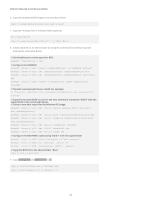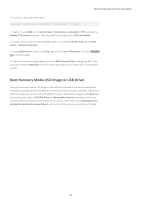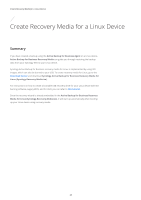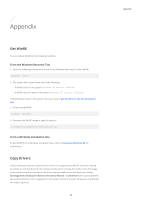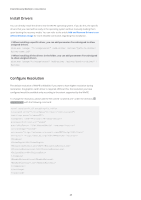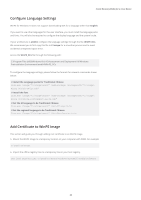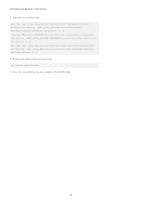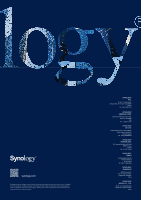Synology SA3400 Recovery Media Creation Guide - Page 28
Con Language Settings, Install the Language packs for Traditional Chinese
 |
View all Synology SA3400 manuals
Add to My Manuals
Save this manual to your list of manuals |
Page 28 highlights
Create Recovery Media for a Linux Device Configure Language Settings WinPE for Windows 10 does not support downloading SDK for a language other than English. If you want to use other languages for the user interface, you must install the language packs and fonts. You will also be required to configure the display language and the system locale. If your architecture is amd64, configure the language settings through the file: WinPE_OCs. We recommend you to first copy this file to C:\winpe for a smoother process and to avoid accidental unexpected space error. Access the WinPE_OCs file through the following path: C:\Program Files (x86)\Windows Kits\10\Assessment and Deployment Kit\Windows Preinstallation Environment\amd64\WinPE_OCs To configure the language settings, please follow the formats for relevant commands shown below: // Install the Language packs for Traditional Chinese Dism.exe /Image:"C:\winpe\mount" /Add-Package /PackagePath:"C:\winpe\ WinPE_OCs\zh-tw\lp.cab" // Install the font Dism.exe /Image:"C:\winpe\mount" /Add-Package /PackagePath:"C:\winpe\ WinPE_OCs\WinPE-FontSupport-ZH-TW.cab" // Set the UI language to be Traditional Chinese Dism.exe /Image:"C:\winpe\mount" /Set-UILang:zh-tw // Set the regional language to be Traditional Chinese Dism.exe /Image:"C:\winpe\mount" /Set-UserLocale:zh-tw Add Certificate to WinPE Image This section will guide you through adding root certificate to an WinPE image. 5. Mount the WinPE image to a temporary location on your computer with DISM. For example: c:\path\to\mount 6. Import the offline registry hive to a temporary hive in your host registry. reg load HKLM\OFFLINE c:\path\to\mount\Windows\System32\config\Software 26