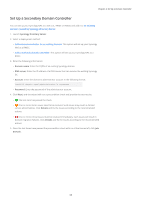Synology SA3400 Synology Directory Server Administrator s Guide for DSM 7.1 - Page 16
Preview Password Replication Policies, Inspector, Users & Computers, Domain, Controllers
 |
View all Synology SA3400 manuals
Add to My Manuals
Save this manual to your list of manuals |
Page 16 highlights
Chapter 3: Manage the Domain 3. Use the Inspector feature to make sure that the objects are in the intended allowed or denied list. Note: • If a user account is on both the allowed list and the denied list, the user account password will not be replicated (i.e., the denied list takes precedence). Preview Password Replication Policies Use the Inspector feature to preview the user accounts in the allowed list or denied list of the password replication policies. 1. On a DC, go to the Users & Computers page. 2. Click on the left of the OU to expand the domain objects, and select Domain Controllers. 3. Double-click on a RODC and select Password Replication Policy. 4. Click Inspector and select the user accounts you want to preview from the Applied object drop-down menu. 5. Click Preview. 6. Add, remove, or export user accounts according to your needs. Use the Ctrl and Shift keys for multiple selection. • Click Add, select user accounts from the Applied object drop-down menu, and click Preview. • Select a user account and click Delete to remove it from preview. • Click Export to export user accounts as an Excel file. 13