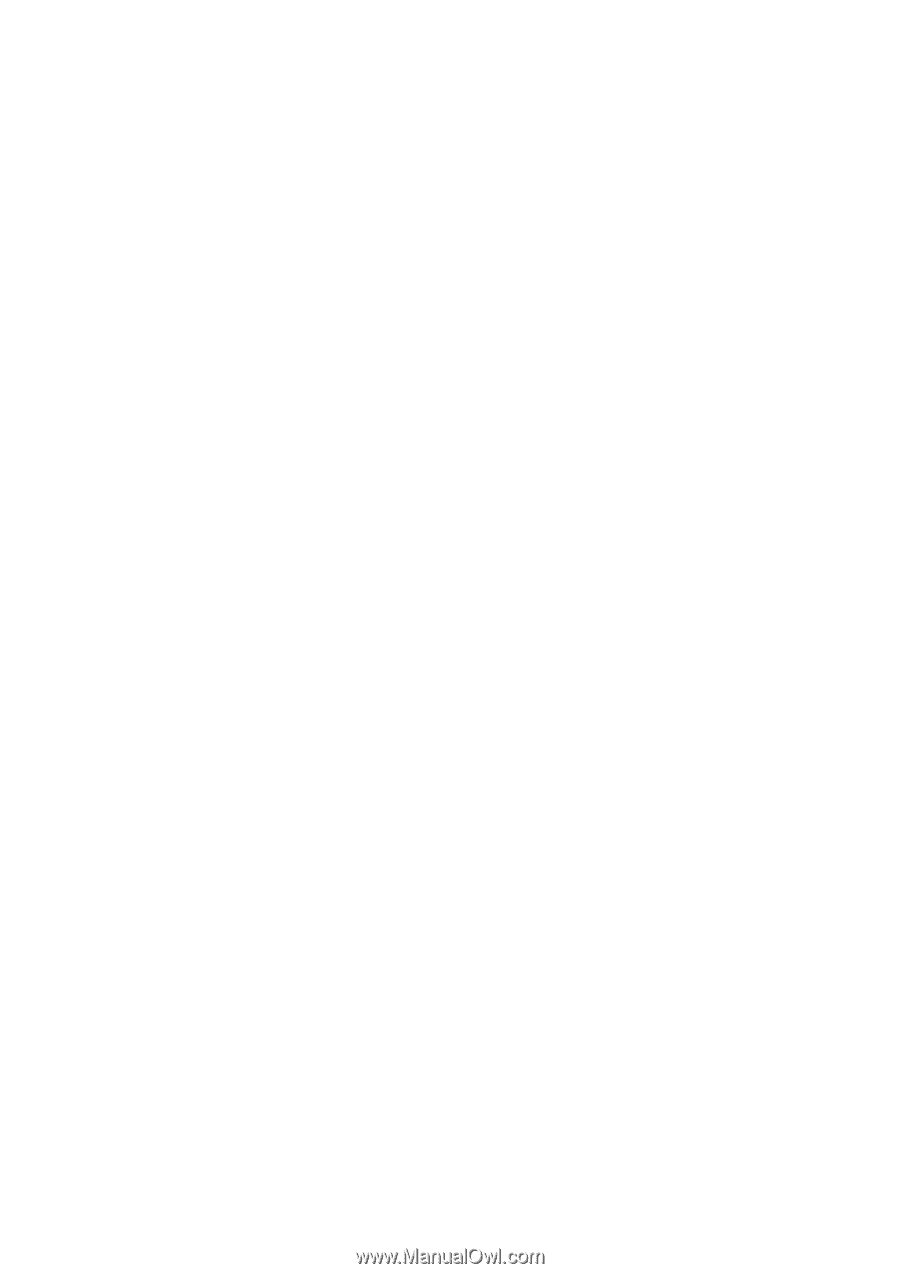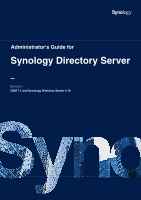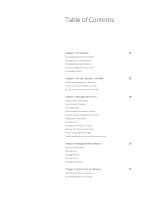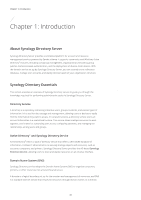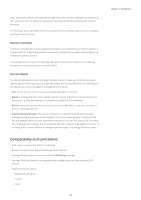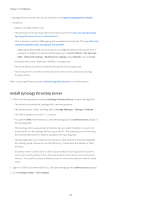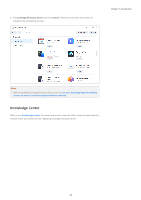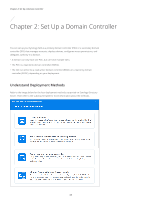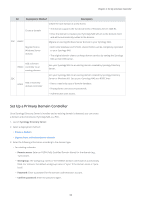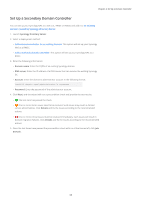Synology SA3400 Synology Directory Server Administrator s Guide for DSM 7.1 - Page 6
Install Synology Directory Server, File Services
 |
View all Synology SA3400 manuals
Add to My Manuals
Save this manual to your list of manuals |
Page 6 highlights
Chapter 1: Introduction • Synology Directory Server can only be installed on the applied Synology NAS models. • Limitations: • Supports a single domain only. • The hostname of the Synology NAS that functions as the DC cannot be changed after Synology Directory Server is activated on it. • After a domain is created, SMB signing will be enabled automatically. This may affect the read/write performance during SMB file transfer. • SMB signing allows SMB communications to be digitally signed at the packet level. If you want to disable it to enhance performance, go to Control Panel > File Services > SMB > Advanced Settings > Enable server signing, select Disable, and click Save. • Distributed File System Replication (DFSR) is not supported. • The Active Directory module for Windows PowerShell is not supported. • Secondary domain controllers (SDCs) only work with domains created by Synology Directory Server. Refer to Synology Directory Server's technical specifications for more information. Install Synology Directory Server 1. Check the following before installing Synology Directory Server on your Synology NAS: • The network connection of Synology NAS is working properly. • The volume status of your Synology NAS in Storage Manager > Storage is Healthy. • The DSM is updated to version 7.1 or above. • You are the DSM administrator (i.e., the user belonging to the administrators group) of the Synology NAS. • The Synology NAS is using a static IP address: Set up a static IP address on your local area network for the Synology NAS serving as the DC. This prevents clients from being disconnected because of IP address changes of the Synology NAS. • The Synology NAS is not a client of any domain or LDAP directory: If the Synology NAS has already joined a domain or an LDAP directory, it must leave the domain or LDAP directory. • No domain name conflicts exist on the local area network: Synology Directory Server will not be found by clients if more than one domain has the same name on the local network. To avoid this, choose a different name or remove the domains with the same name. 2. Sign in to DSM as an administrator (i.e., the user belonging to the administrators group). 3. Go to Package Center > All Packages. 03