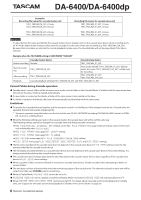TASCAM DA-6400 DA-6400dp Owners Manual Addendum V2.20 - Page 10
Creating new playlists
 |
View all TASCAM DA-6400 manuals
Add to My Manuals
Save this manual to your list of manuals |
Page 10 highlights
DA-6400/DA-6400dp 1. Move to the current folder on the BROWSE screen from the menu screen. As shown by the red frame below ( ), Take List and Playlist file names are shown with either or in gray characters at the top of the folder list. As shown by the orange frame below ( ), a yellow icon is shown next to the currently loaded file. Creating new playlists In addition to the automatically created "da6400PPL.ppl" playlist, you can also create new playlists in the JPPA PPL format in the current folder. 1. Move from the menu screen to the current folder on the BROWSE screen, and turn the MULTI JOG dial to select the current folder or playlist file on the top line. NOTE If the current folder does not contain any playlist files, the unit will automatically generate an empty playlist file named, "da6400PPL.ppl". 2. Turn the MULTI JOG dial to select a playlist file. 2. Press the MULTI JOG dial to open the menu, and select CREATE PLAYLIST. 3. Press the MULTI JOG dial to open the menu. 4. Select LOAD and press the MULTI JOG dial to open a load pop-up confirmation message. 5. Press the MULTI JOG dial to open a pop-up message, and switch to Playlist Mode if a playlist was loaded. 6. When loading completes, the playlist entry list screen opens. 3. Press the MULTI JOG dial to open a screen where you can input the name of the created playlist. In the current folder list display, a yellow current playlist icon appears next to the loaded playlist, as shown in the orange frame below ( ). 4. Input the name of the playlist being created. For details about how to input names, see "Editing text" in "4 - Recording" of the Owners Manual. 5. After editing the playlist name, select ENTER, and press the MULTI JOG dial to open a confirmation pop-up message. 6. Press the MULTI JOG dial to open a pop-up message, and create a playlist. 10 TASCAM DA-6400/DA-6400dp NOTE ii The playlist just created becomes the current playlist. ii If the playlist was created in Take List Mode, the unit switches to Playlist Mode.