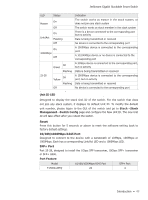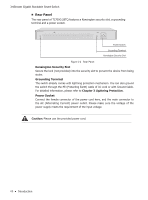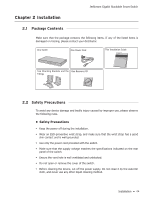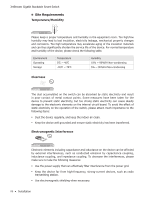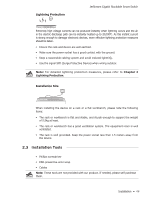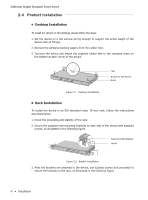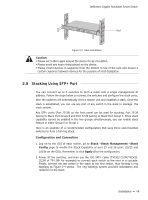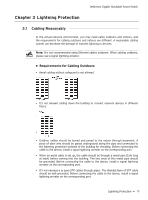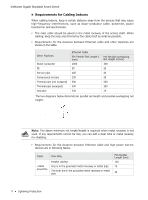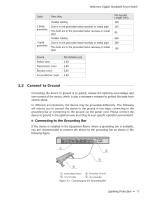TP-Link 10GE T1700G-28TQ V1 Installation Guide - Page 12
Product Installation
 |
View all TP-Link 10GE manuals
Add to My Manuals
Save this manual to your list of manuals |
Page 12 highlights
JetStream Gigabit Stackable Smart Switch 2.4 Product Installation ■■ Desktop Installation To install the device on the desktop, please follow the steps: 1. Set the device on a flat surface strong enough to support the entire weight of the device with all fittings. 2. Remove the adhesive backing papers from the rubber feet. 3. Turnover the device and attach the supplied rubber feet to the recessed areas on the bottom at each corner of the device. Feet Bottom of the Device Notch Figure 2-1 Desktop Installation ■■ Rack Installation To install the device in an EIA standard-sized, 19-inch rack, follow the instructions described below: 1. Check the grounding and stability of the rack. 2. Secure the supplied rack-mounting brackets to each side of the device with supplied screws, as illustrated in the following figure. Rack-mounting Bracket Screw Figure 2-2 Bracket Installation 3. After the brackets are attached to the device, use suitable screws (not provided) to secure the brackets to the rack, as illustrated in the following figure. 07 Installation