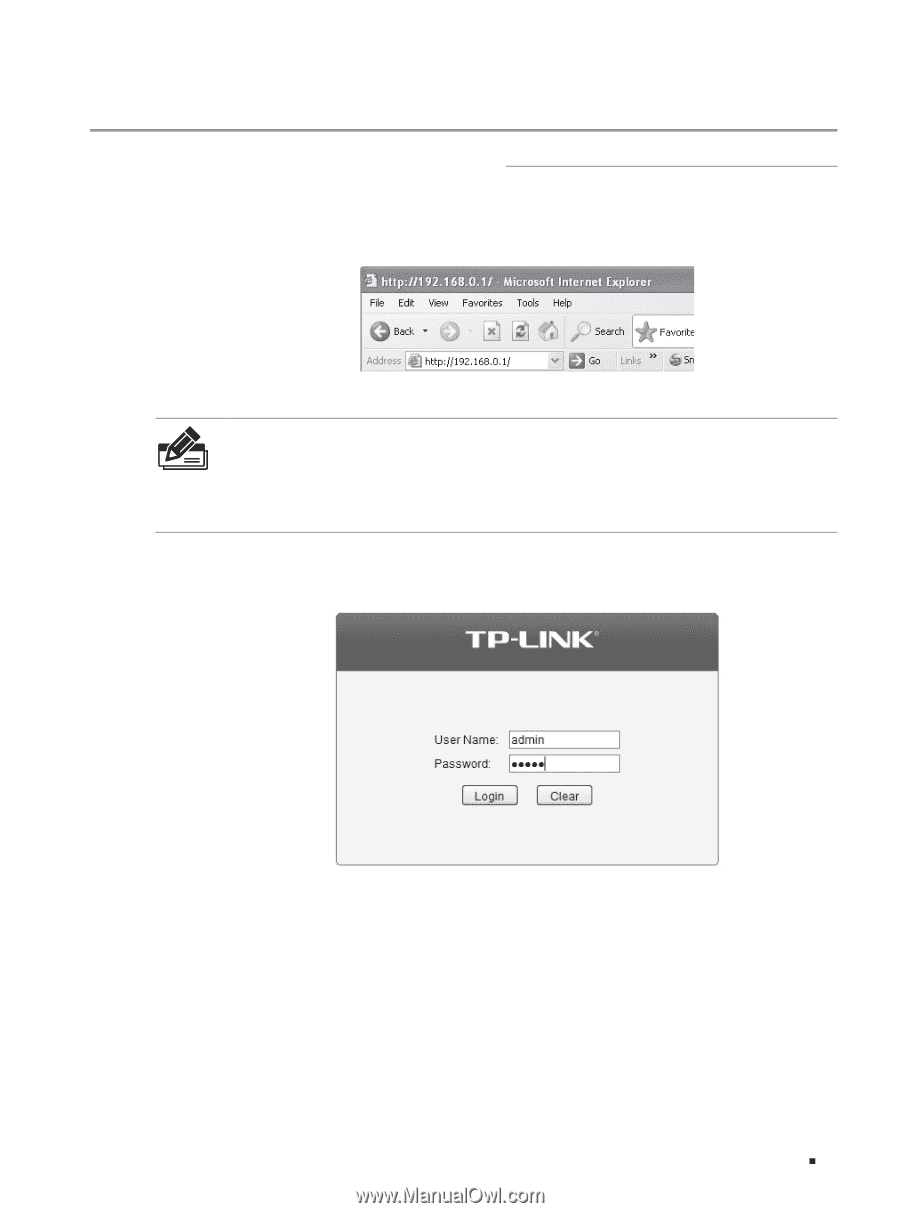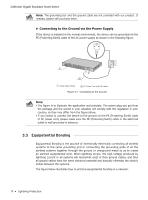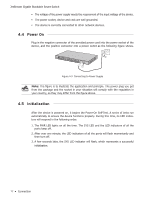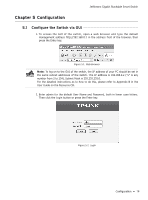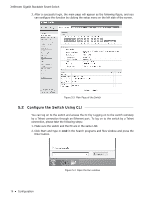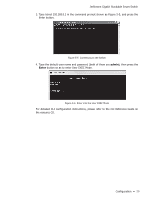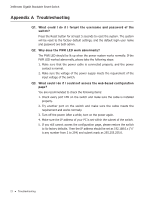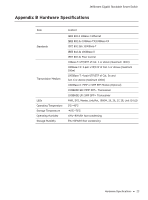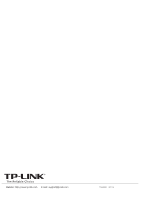TP-Link 10GE T1700G-28TQ V1 Installation Guide - Page 23
Configuration
 |
View all TP-Link 10GE manuals
Add to My Manuals
Save this manual to your list of manuals |
Page 23 highlights
JetStream Gigabit Stackable Smart Switch Chapter 5 Configuration 5.1 Configure the Switch via GUI 1. To access the GUI of the switch, open a web browser and type the default management address http://192.168.0.1 in the address field of the browser, then press the Enter key. Figure 5-1 Web Browser Note: To log on to the GUI of the switch, the IP address of your PC should be set in the same subnet addresses of the switch. The IP address is 192.168.0.x ("x" is any number from 2 to 254), Subnet Mask is 255.255.255.0. For the detailed instructions as to how to do this, please refer to Appendix B in the User Guide on the Resource CD. 2. Enter admin for the default User Name and Password, both in lower case letters. Then click the Login button or press the Enter key. Figure 5-2 Login Configuration 18