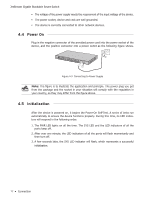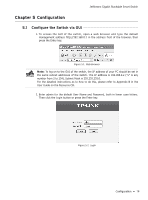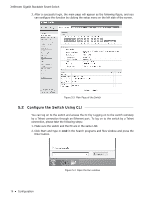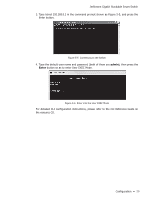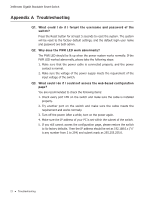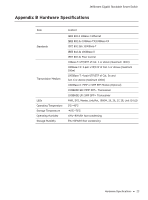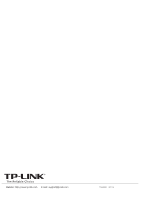TP-Link 10GE T1700G-28TQ V1 Installation Guide - Page 24
Configure the Switch Using CLI
 |
View all TP-Link 10GE manuals
Add to My Manuals
Save this manual to your list of manuals |
Page 24 highlights
JetStream Gigabit Stackable Smart Switch 3. After a successful login, the main page will appear as the following figure, and you can configure the function by clicking the setup menu on the left side of the screen. Figure 5-3 Main Page of the Switch 5.2 Configure the Switch Using CLI You can log on to the switch and access the CLI by Logging on to the switch remotely by a Telnet connection through an Ethernet port. To log on to the switch by a Telnet connection, please take the following steps: 1. Make sure the switch and the PC are in the same LAN. 2. Click Start and type in cmd in the Search programs and files window and press the Enter button. 19 Configuration Figure 5-4 Open the Run window

JetStream Gigabit Stackable Smart Switch
Configuration
19
3. After a successful login, the main page will appear as the following figure, and you
can configure the function by clicking the setup menu on the left side of the screen.
Figure 5-3
Main Page of the Switch
5.2
Configure the Switch Using CLI
You can log on to the switch and access the CLI by Logging on to the switch remotely
by a Telnet connection through an Ethernet port.
To log on to the switch by a Telnet
connection, please take the following steps:
1. Make sure the switch and the PC are in the same LAN.
2. Click Start and type in
cmd
in the Search programs and files window and press the
Enter button.
Figure 5-4
Open the Run window