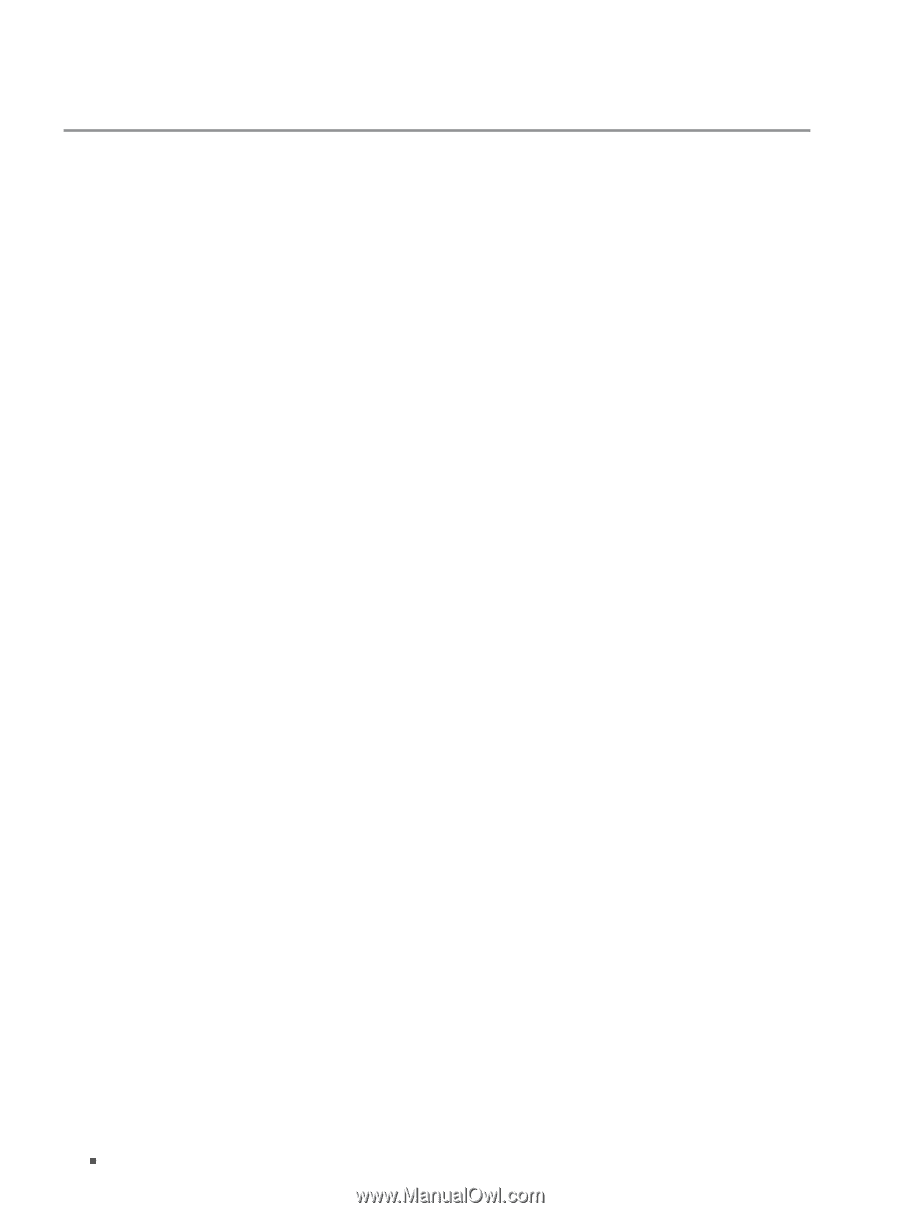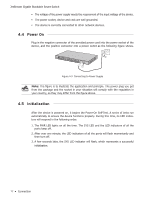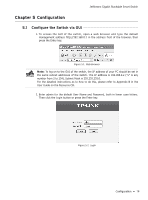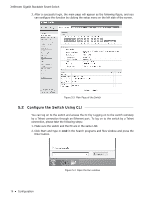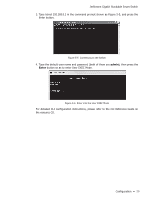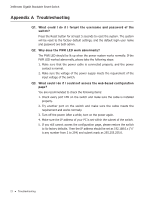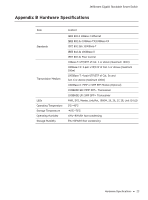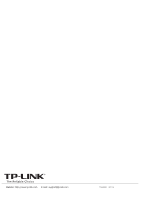TP-Link 10GE T1700G-28TQ V1 Installation Guide - Page 26
Appendix A, Troubleshooting
 |
View all TP-Link 10GE manuals
Add to My Manuals
Save this manual to your list of manuals |
Page 26 highlights
JetStream Gigabit Stackable Smart Switch Appendix A Troubleshooting Q1. What could I do if I forgot the username and password of the switch? Press the Reset button for at least 5 seconds to reset the system. The system will be reset to the factory default settings, and the default login user name and password are both admin. Q2. Why does the PWR LED work abnormally? The PWR LED should be lit up when the power system works normally. If the PWR LED worked abnormally, please take the following steps: 1. Make sure that the power cable is connected properly, and the power contact is normal. 2. Make sure the voltage of the power supply meets the requirement of the input voltage of the switch. Q3. What could I do if I could not access the web-based configuration page? You are recommended to check the following items: 1. Check every port LED on the switch and make sure the cable is installed properly. 2. Try another port on the switch and make sure the cable meets the requirement and works normally. 3. Turn off the power. After a while, turn on the power again. 4. Make sure the IP address of your PC is set within the subnet of the switch. 5. If you still cannot access the configuration page, please restore the switch to its factory defaults. Then the IP address should be set as 192.168.0.x ("x" is any number from 2 to 254) and subnet mask as 255.255.255.0. 21 Troubleshooting