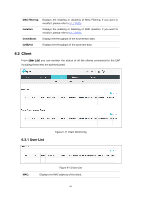TP-Link EAP115-Wall EAP115EU-Wall V1 User Guide - Page 49
Enable Server, Enable Nvram
 |
View all TP-Link EAP115-Wall manuals
Add to My Manuals
Save this manual to your list of manuals |
Page 49 highlights
To: Enter the recipient's email address, which will receive the system logs. SMTP Server: Enter the IP address of the SMTP server. Enable Generally users are required to log in to the SMTP server by entering Authentication: user name and password. User Name: Enter the sender's email address. Password: Enter the password of the sender's email address. Confirm Password: Enter the password again for confirmation. Time Mode: System logs can be sent at specific time or time interval. Fixation Time: Set a fixed time, for example, 15:00. The recipient will receive the system logs sent by the device at 15:00 every day. Period Time: Set a time interval, for example, 5 hours. The recipient will receive the system logs sent by the device every 5 hours. Enable Server System logs can also be sent to a server. After Enable Server is enabled, the following content will be shown. Figure 7-5 Enable Server System Log Server IP: Enter the IP address of the remote server. System Log Server Enter the port of the remote server. Port: Enable Nvram By default, Nvram is disabled. Check the box to enable Nvram, system logs will be saved after power supply is cut. Nvram (Non-volatile Random Access Memory) is a RAM that can still save data even if a device is power off. All TP-Link EAPs are equipped with Nvram. With this option enabled, the Nvram feature can help reserve the system logs when an EAP device is power off. 7.2 Web Server You can log in web management interface, thereby manage and maintain the device. Following is the page of Web Server. 46