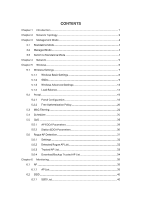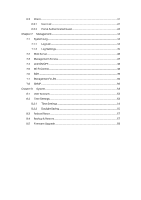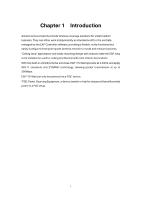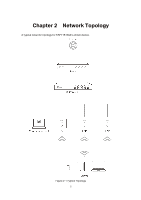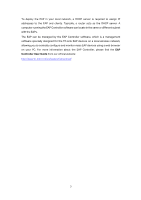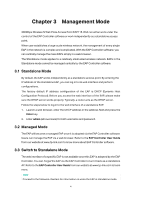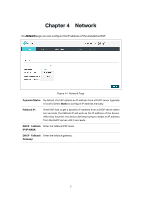TP-Link EAP115-Wall EAP115EU-Wall V1 User Guide - Page 7
Management Mode - default ip
 |
View all TP-Link EAP115-Wall manuals
Add to My Manuals
Save this manual to your list of manuals |
Page 7 highlights
Chapter 3 Management Mode 300Mbps Wireless N Wall-Plate Access Point EAP115-Wall can either work under the control of the EAP Controller software or work independently as a standalone access point. When user establishes a large-scale wireless network, the management of every single EAP in the network is complex and complicated. With the EAP Controller software, you can centrally manage the mass EAPs simply in a web browser. The Standalone mode applies to a relatively small-sized wireless network. EAPs in the Standalone mode cannot be managed centrally by the EAP Controller software. 3.1 Standalone Mode By default, the EAP works independently as a standalone access point. By entering the IP address of the standalone EAP, you can log in to its web interface and perform configurations. The factory default IP address configuration of the EAP is DHCP (Dynamic Host Configuration Protocol). Before you access the web interface of the EAP, please make sure the DHCP server works properly. Typically, a router acts as the DHCP server. Follow the steps below to log in to the web interface of a standalone EAP. 1. Launch a web browser, enter the DHCP address in the address field and press the Enter key. 2. Enter admin (all lowercase) for both username and password. 3.2 Managed Mode The EAP will become a managed EAP once it is adopted via the EAP Controller software. Users can manage the EAP via a web browser. Refer to the EAP Controller User Guide from our website at www.tp-link.com to know more about EAP Controller software. 3.3 Switch to Standalone Mode The web interface of a specific EAP is not available once this EAP is adopted by the EAP Controller. You can Forget the EAP via the EAP Controller to turn it back as a standalone AP. Refer to the EAP Controller User Guide from our website at www.tp-link.com to learn more. TIPS: Proceed to the following chapters for information on using the EAP in standalone mode. 4