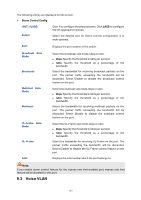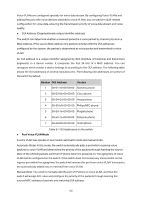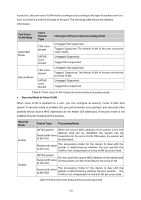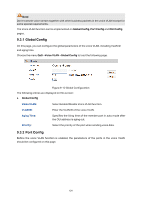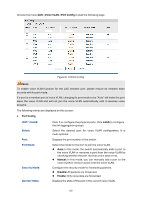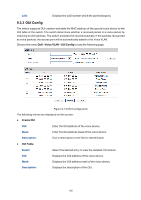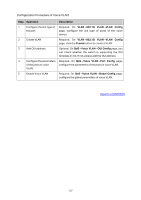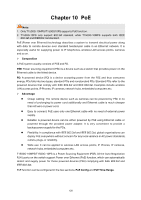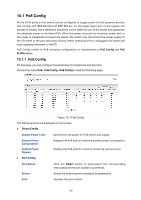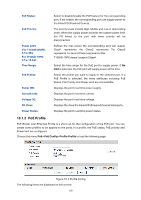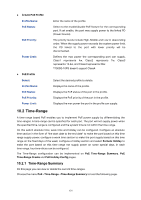TP-Link T1500G-10PS T1500G-10PSUN V1 User Guide - Page 136
OUI Config
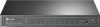 |
View all TP-Link T1500G-10PS manuals
Add to My Manuals
Save this manual to your list of manuals |
Page 136 highlights
LAG: Displays the LAG number which the port belongs to. 9.3.3 OUI Config The switch supports OUI creation and adds the MAC address of the special voice device to the OUI table of the switch. The switch determines whether a received packet is a voice packet by checking its OUI address. The switch analyzes the received packets. If the packets recognized as voice packets, the access port will be automatically added to the Voice VLAN. Choose the menu QoS→Voice VLAN→OUI Config to load the following page. Figure 9-14 OUI Configuration The following entries are displayed on this screen: Create OUI OUI: Enter the OUI address of the voice device. Mask: Enter the OUI address mask of the voice device. Description: Give a description to the OUI for identification. OUI Table Select: Select the desired entry to view the detailed information. OUI: Displays the OUI address of the voice device. Mask: Displays the OUI address mask of the voice device. Description: Displays the description of the OUI. 126