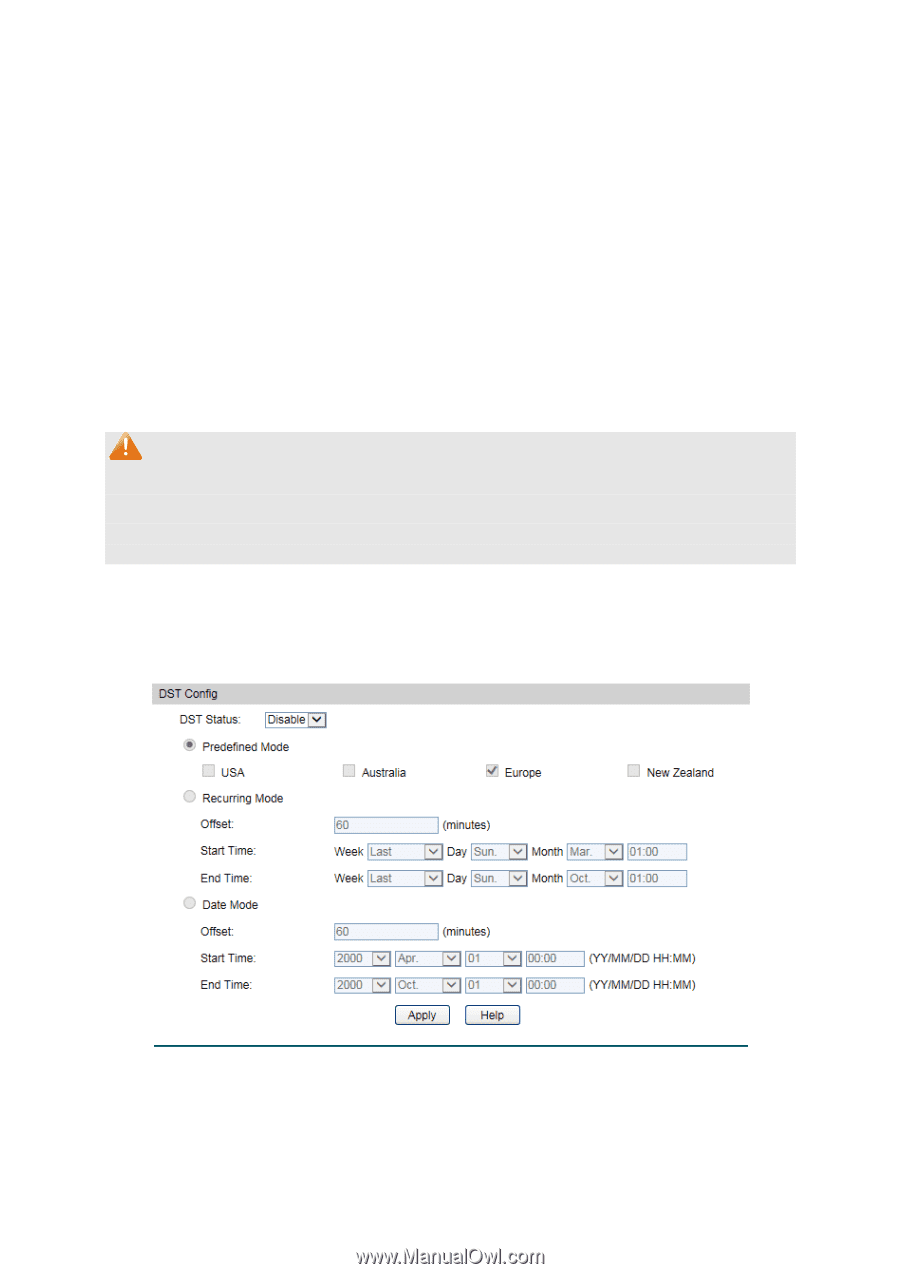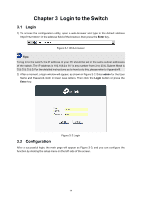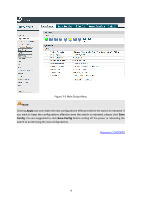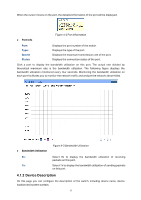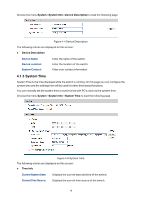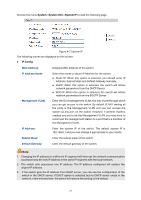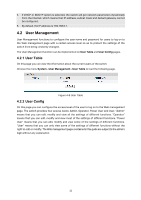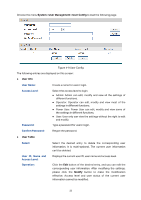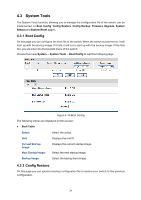TP-Link T1500G-10PS T1500G-10PSUN V1 User Guide - Page 29
Daylight Saving Time
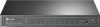 |
View all TP-Link T1500G-10PS manuals
Add to My Manuals
Save this manual to your list of manuals |
Page 29 highlights
Time Config Manual: Get Time from NTP Server: Synchronize with PC'S Clock: When this option is selected, you can set the date and time manually. When this option is selected, you can configure the time zone and the IP Address for the NTP Server. The switch will get UTC automatically if it has connected to an NTP Server. Time Zone: Select your local time. Primary/Secondary Server: Enter the IP Address for the NTP Server. Update Rate: Specify the rate fetching time from NTP server. When this option is selected, the administrator PC's clock is utilized. Note: 1. The system time will be restored to the default when the switch is restarted and you need to reconfigure the system time of the switch. 2. When Get Time from NTP Server is selected and no time server is configured, the switch will get time from the time server of the Internet if it has connected to the Internet. 4.1.4 Daylight Saving Time Here you can configure the Daylight Saving Time of the switch. Choose the menu System→System Info→Daylight Saving Time to load the following page. Figure 4-6 Daylight Saving Time 19