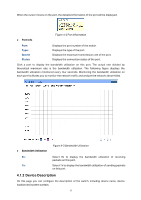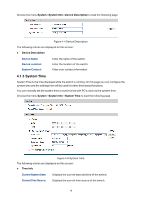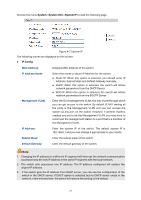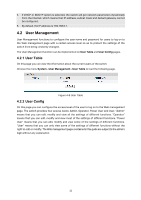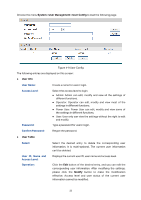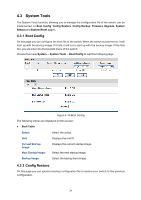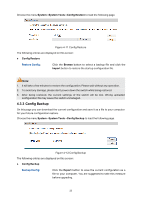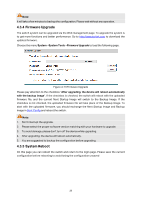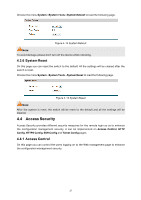TP-Link T1500G-10PS T1500G-10PSUN V1 User Guide - Page 32
User Management
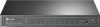 |
View all TP-Link T1500G-10PS manuals
Add to My Manuals
Save this manual to your list of manuals |
Page 32 highlights
4. If DHCP or BOOTP option is selected, the switch will get network parameters dynamically from the Internet, which means that IP address, subnet mask and default gateway cannot be configured. 5. By default, the IP address is 192.168.0.1. 4.2 User Management User Management functions to configure the user name and password for users to log on to the Web management page with a certain access level so as to protect the settings of the switch from being randomly changed. The User Management function can be implemented on User Table and User Config pages. 4.2.1 User Table On this page you can view the information about the current users of the switch. Choose the menu System→User Management→User Table to load the following page. Figure 4-8 User Table 4.2.2 User Config On this page you can configure the access level of the user to log on to the Web management page. The switch provides four access levels: Admin, Operator, Power User and User. "Admin" means that you can edit, modify and view all the settings of different functions. "Operator" means that you can edit, modify and view most of the settings of different functions. "Power User" means that you can edit, modify and view some of the settings of different functions. "User" means that you can only view some of the settings of different functions without the right to edit or modify. The Web management pages contained in this guide are subject to the admin's login without any explanation. 22