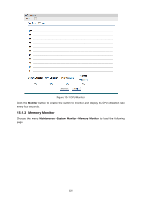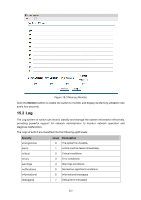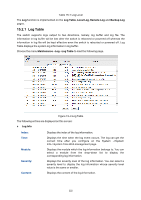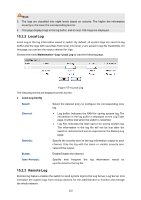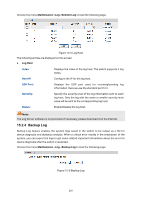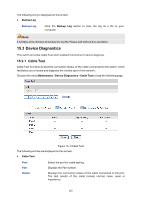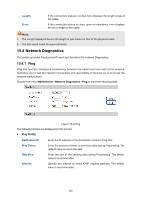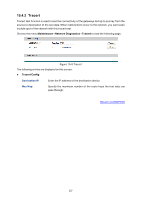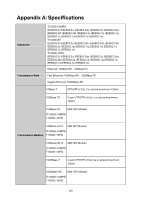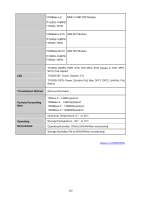TP-Link T1500G-10PS T1500G-10PSUN V1 User Guide - Page 235
Device Diagnostics
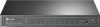 |
View all TP-Link T1500G-10PS manuals
Add to My Manuals
Save this manual to your list of manuals |
Page 235 highlights
The following entry is displayed on this screen: Backup Log Backup Log: Click the Backup Log button to save the log as a file to your computer. Note: It will take a few minutes to backup the log file. Please wait without any operation. 15.3 Device Diagnostics This switch provides Cable Test and Loopback functions for device diagnose. 15.3.1 Cable Test Cable Test functions to test the connection status of the cable connected to the switch, which facilitates you to locate and diagnose the trouble spot of the network. Choose the menu Maintenance→Device Diagnostics→Cable Test to load the following page. Figure 15-7 Cable Test The following entries are displayed on this screen: Cable Test Port: Pair: Status: Select the port for cable testing. Displays the Pair number. Displays the connection status of the cable connected to the port. The test results of the cable include normal, close, open or impedance. 225