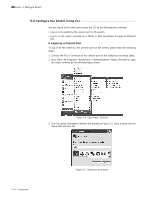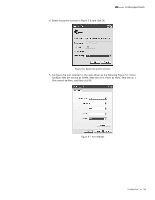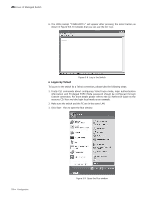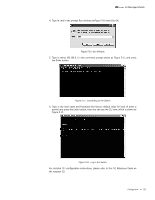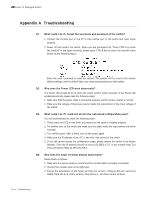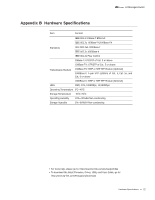TP-Link T2500-28TCTL-SL5428E T2500-28TCUN V1 Installation Guide - Page 24
Logon by Telnet
 |
View all TP-Link T2500-28TCTL-SL5428E manuals
Add to My Manuals
Save this manual to your list of manuals |
Page 24 highlights
L2 Managed Switch 6. The DOS prompt "T2500-28TC>" will appear after pressing the Enter button as shown in Figure 5-8. It indicates that you can use the CLI now. T2500-28TC Figure 5-8 Log in the Switch ■■ Logon by Telnet To log on to the switch by a Telnet connection, please take the following steps: 1. Firstly CLI commands about configuring Telnet login mode, login authentication information and Privileged EXEC Mode password should be configured through Console connection. For more details please refer to the CLI Reference Guide on the resource CD. Here we take login local mode as an example. 2. Make sure the switch and the PC are in the same LAN. 3. Click Start→Run to open the Run window. 19 Configuration Figure 5-9 Open the Run window

19
L2 Managed Switch
6. The DOS prompt ”T2500-28TC>” will appear after pressing the Enter button as
shown in Figure 5-8. It indicates that you can use the CLI now.
T2500-28TC
Figure 5-8
Log in the Switch
■
Logon by Telnet
To log on to the switch by a Telnet connection, please take the following steps:
1. Firstly CLI commands about configuring Telnet login mode, login authentication
information and Privileged EXEC Mode password should be configured through
Console connection. For more details please refer to the CLI Reference Guide on the
resource CD. Here we take login local mode as an example.
2. Make sure the switch and the PC are in the same LAN.
3. Click Start
→
Run to open the Run window.
Figure 5-9
Open the Run window
Configuration