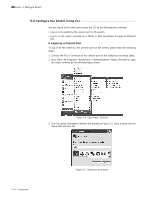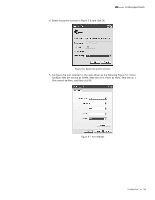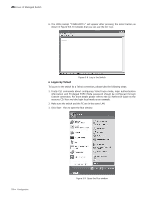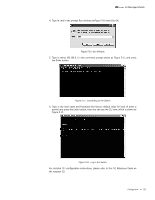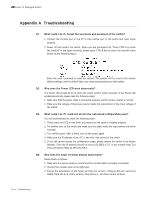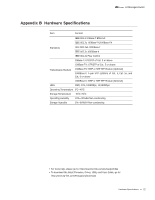TP-Link T2500-28TCTL-SL5428E T2500-28TCUN V1 Installation Guide - Page 26
Appendix A, Troubleshooting
 |
View all TP-Link T2500-28TCTL-SL5428E manuals
Add to My Manuals
Save this manual to your list of manuals |
Page 26 highlights
L2 Managed Switch Appendix A Troubleshooting Q1. What could I do if I forgot the username and password of the switch? 1. Connect the console port of the PC to the console port of the switch and open hyper terminal. 2. Power off and restart the switch. When you are prompted that "Press CTRL-B to enter the bootUtil" in the hyper terminal, please press CTRL-B key to enter into bootUtil menu shown as the following figure. Enter the reset command to reset the system. The system will be reset to the factory default settings, and the default login user name and password are both admin. Q2. Why does the Power LED work abnormally? The Power LED should be lit up when the power system works normally. If the Power LED worked abnormally, please take the following steps: 1. Make sure that the power cable is connected properly, and the power contact is normal. 2. Make sure the voltage of the power supply meets the requirement of the input voltage of the switch. Q3. What could I do if I could not access the web-based configuration page? You are recommended to check the following items: 1. Check every port LED on the Switc and make sure the cable is installed properly. 2. Try another port on the switch and make sure the cable meets the requirement and works normally. 3. Turn off the power. After a while, turn on the power again. 4. Make sure the IP address of your PC is set within the subnet of the switch. 5. If you still cannot access the configuration page, please restore the switch to its factory defaults. Then the IP address should be set as 192.168.0.x ("x" is any number from 2 to 254) and Subnet Mask as 255.255.255.0. Q4. Why does the hyper terminal display abnormally? Please check as follows: 1. Make sure the power supply is normal and the console cable is properly connected. 2. Check if the console cable is the right type. 3. Ensure the parameters of the hyper terminal are correct: configure Bits per second as 38400, Data bits as 8, Parity as None, Stop bits as 1, and Flow control as None. 21 Troubleshooting