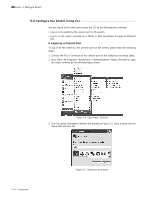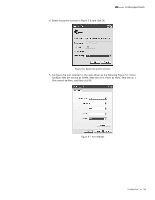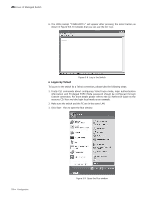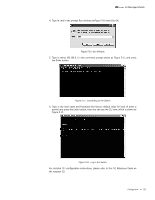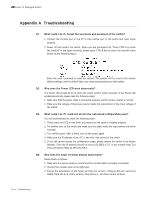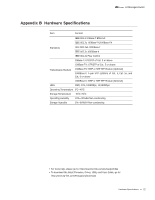TP-Link T2500-28TCTL-SL5428E T2500-28TCUN V1 Installation Guide - Page 25
Run Window, Connecting to the Switch, Log in the Switch
 |
View all TP-Link T2500-28TCTL-SL5428E manuals
Add to My Manuals
Save this manual to your list of manuals |
Page 25 highlights
L2 Managed Switch 4. Type in cmd in the prompt Run window as Figure 5-10 and click OK. Figure 5-10 Run Window 5. Type in telnet 192.168.0.1 in the command prompt shown as Figure 5-11, and press the Enter button. Figure 5-11 Connecting to the Switch 6. Type in the User name and Password (the factory default value for both of them is admin) and press the Enter button, then you can use the CLI now, which is shown as Figure 5-12. Figure 5-12 Log in the Switch For detailed CLI configuration instructions, please refer to the CLI Reference Guide on the resource CD. Configuration 20

20
L2 Managed Switch
4. Type in cmd in the prompt Run window as Figure 5-10 and click OK.
Figure 5-10
Run Window
5. Type in telnet 192.168.0.1 in the command prompt shown as Figure 5-11, and press
the Enter button.
Figure 5-11
Connecting to the Switch
6. Type in the User name and Password (the factory default value for both of them is
admin) and press the Enter button, then you can use the CLI now, which is shown as
Figure 5-12.
Figure 5-12
Log in the Switch
For detailed CLI configuration instructions, please refer to the CLI Reference Guide on
the resource CD.
Configuration