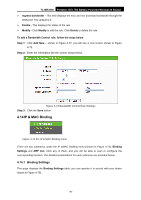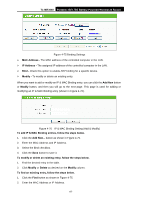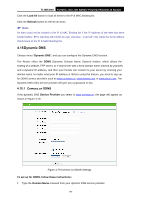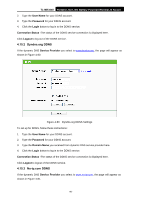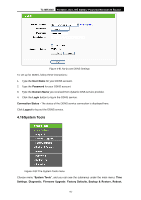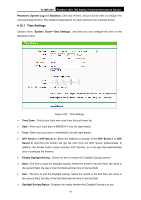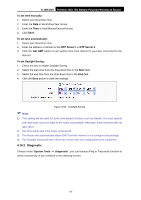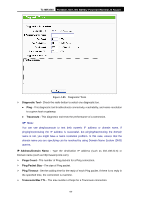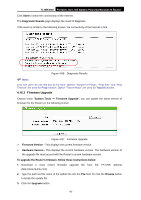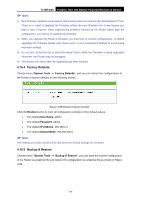TP-Link TL-MR3040 User Guide - Page 101
System Tools
 |
View all TP-Link TL-MR3040 manuals
Add to My Manuals
Save this manual to your list of manuals |
Page 101 highlights
TL-MR3040 Portable 3G/3.75G Battery Powered Wireless N Router Figure 4-81 No-ip.com DDNS Settings To set up for DDNS, follow these instructions: 1. Type the User Name for your DDNS account. 2. Type the Password for your DDNS account. 3. Type the Domain Name you received from dynamic DNS service provider. 4. Click the Login button to log in the DDNS service. Connection Status - The status of the DDNS service connection is displayed here. Click Logout to log out the DDNS service. 4.16 System Tools Figure 4-82 The System Tools menu Choose menu "System Tools", and you can see the submenus under the main menu: Time Settings, Diagnostic, Firmware Upgrade, Factory Defaults, Backup & Restore, Reboot, -91-

TL-MR3040
Portable 3G/3.75G Battery Powered Wireless N Router
Figure 4-81 No-ip.com DDNS Settings
To set up for DDNS, follow these instructions:
1.
Type the
User Name
for your DDNS account.
2.
Type the
Password
for your DDNS account.
3.
Type the
Domain Name
you received from dynamic DNS service provider.
4.
Click the
Login
button to log in the DDNS service.
Connection Status -
The status of the DDNS service connection is displayed here.
Click
Logout
to log out the DDNS service.
4.16 System Tools
Figure 4-82 The System Tools menu
Choose menu “
System Tools
”, and you can see the submenus under the main menu:
Time
Settings
,
Diagnostic
,
Firmware Upgrade
,
Factory Defaults, Backup & Restore, Reboot,
-91-