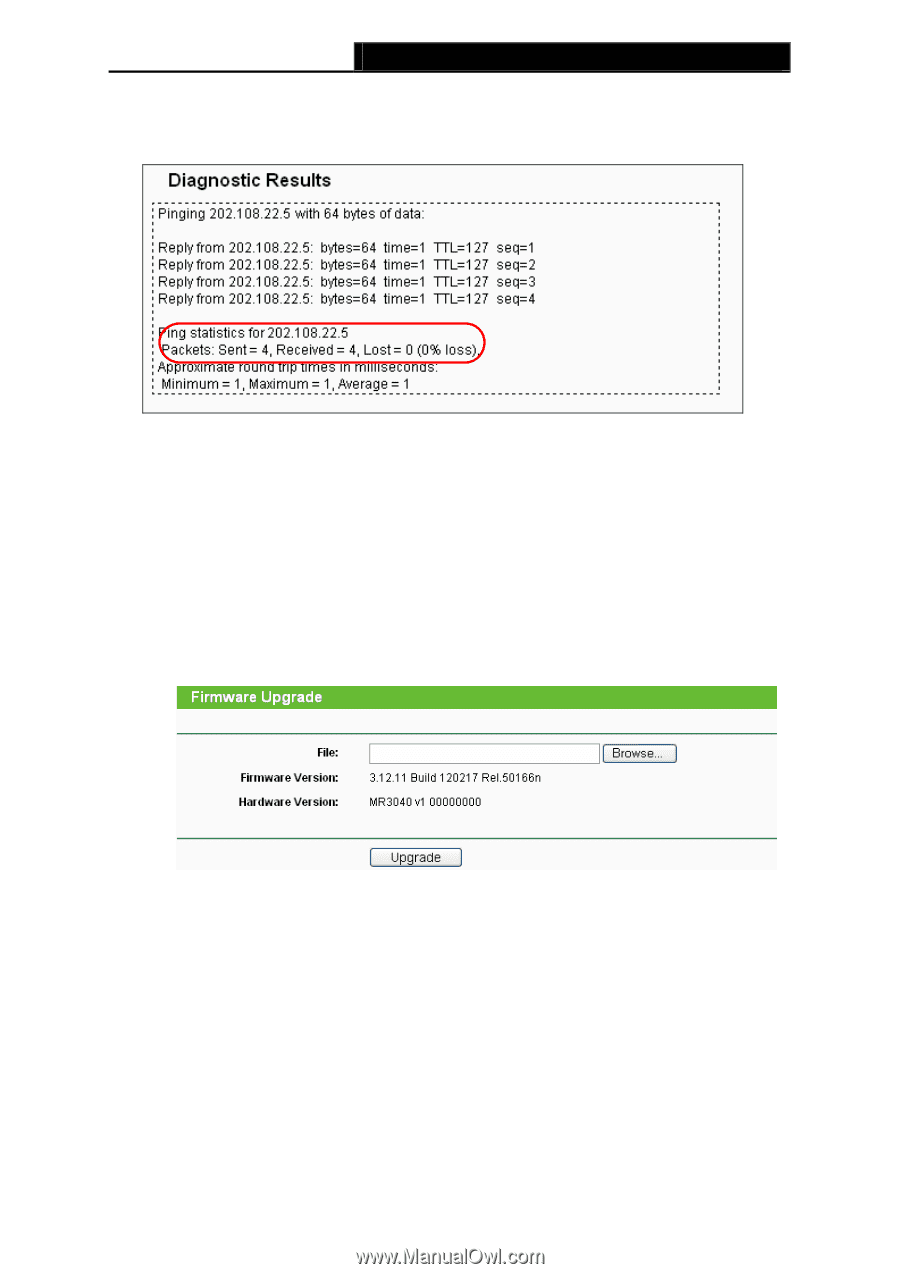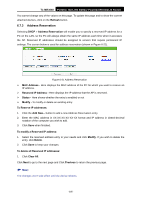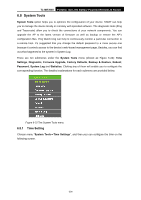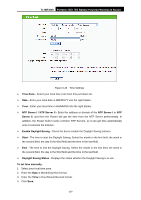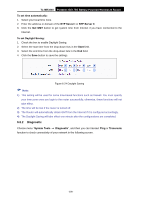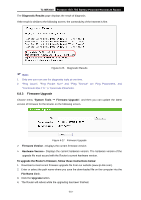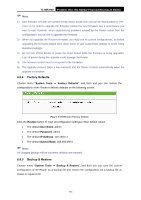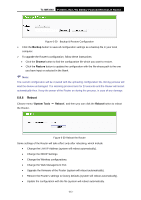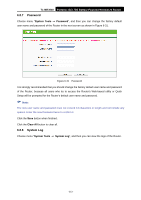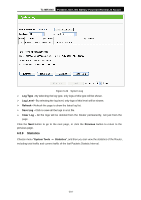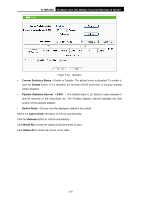TP-Link TL-MR3040 User Guide - Page 220
Firmware Upgrade
 |
View all TP-Link TL-MR3040 manuals
Add to My Manuals
Save this manual to your list of manuals |
Page 220 highlights
TL-MR3040 Portable 3G/3.75G Battery Powered Wireless N Router The Diagnostic Results page displays the result of diagnosis. If the result is similar to the following screen, the connectivity of the Internet is fine. Figure 6-26 Diagnostic Results ) Note: 1. Only one user can use the diagnostic tools at one time. 2. "Ping Count", "Ping Packet Size" and "Ping Timeout" are Ping Parameters, and "Traceroute Max TTL" is Traceroute Parameter. 6.8.3 Firmware Upgrade Choose menu "System Tools → Firmware Upgrade", and then you can update the latest version of firmware for the Router on the following screen. Figure 6-27 Firmware Upgrade ¾ Firmware Version - Displays the current firmware version. ¾ Hardware Version - Displays the current hardware version. The hardware version of the upgrade file must accord with the Router's current hardware version. To upgrade the Router's firmware, follow these instructions below: 1. Download a most recent firmware upgrade file from our website (www.tp-link.com). 2. Enter or select the path name where you save the downloaded file on the computer into the File Name blank. 3. Click the Upgrade button. 4. The Router will reboot while the upgrading has been finished. -210-