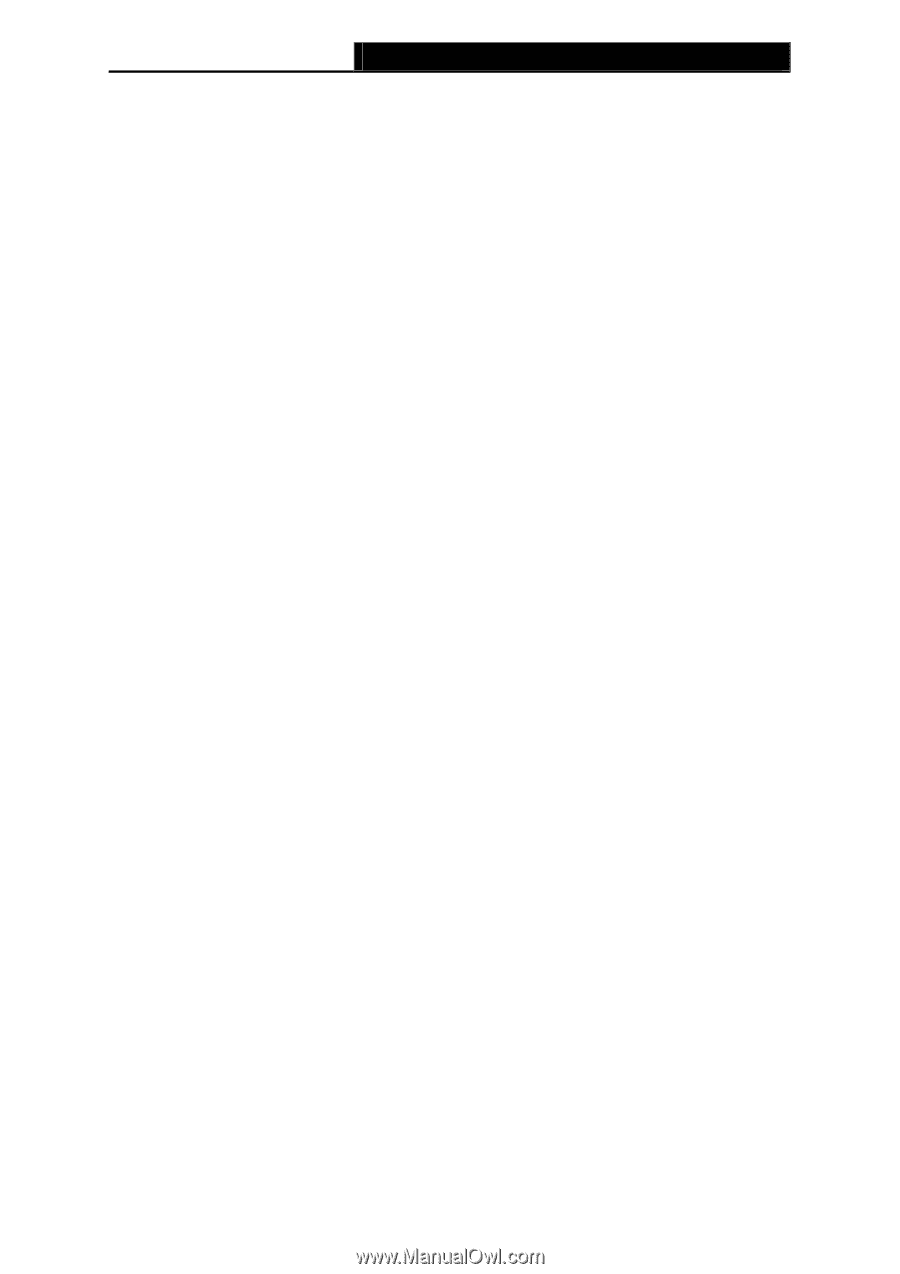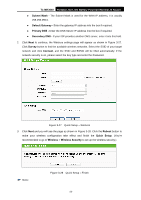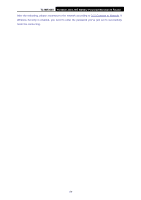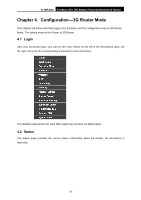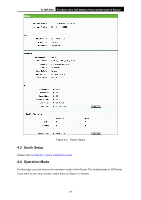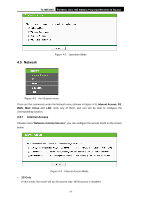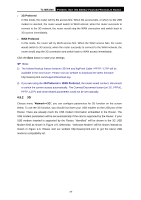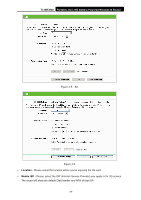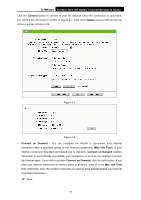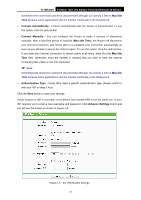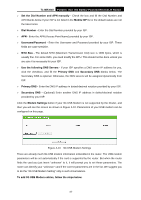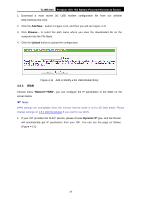TP-Link TL-MR3040 User Guide - Page 38
TL-MR3040, 3G Preferred, WAN Preferred, Network - compatible
 |
View all TP-Link TL-MR3040 manuals
Add to My Manuals
Save this manual to your list of manuals |
Page 38 highlights
TL-MR3040 Portable 3G/3.75G Battery Powered Wireless N Router ¾ 3G Preferred In this mode, the router will try 3G access first. When 3G access fails, or when no 3G USB modem is inserted, the router would switch to WAN access; when the router succeeds to connect to the 3G network, the router would stop the WAN connection and switch back to 3G access immediately. ¾ WAN Preferred In this mode, the router will try WAN access first. When the WAN access fails, the router would switch to 3G access; when the router succeeds to connect to the WAN network, the router would stop the 3G connection and switch back to WAN access immediately. Click the Save button to save your settings. ) Note: 1) The failover/backup feature between 3G link and BigPond Cable / PPTP / L2TP will be available in the near future. Please visit our website to download the latest firmware: http://www.tp-link.com/support/download.asp 2) If you are using the 3G Preferred or WAN Preferred, the router would connect, disconnect or switch the current access automatically. The Connect/Disconnect button (on 3G, PPPoE, PPTP, L2TP) and some related parameters could not be set manually. 4.5.2 3G Choose menu "Network→3G", you can configure parameters for 3G function on the screen below. To use the 3G function, you should first insert your USB modem on the USB port of the Router. There are already much 3G USB modem information embedded in the Router. The USB modem parameters will be set automatically if the card is supported by the Router. If your USB modem inserted is supported by the Router, "identified" will be shown in the 3G USB Modem field as shown in Figure 4-5. Otherwise, "Unknown Modem" will be shown instead as shown in Figure 4-6. Please visit our website http://www.tp-link.com to get the latest USB modems compatibility list. -28-