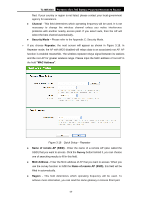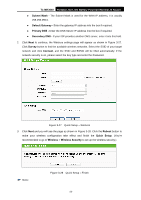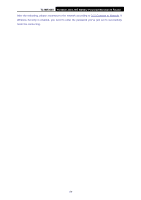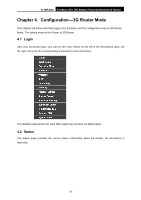TP-Link TL-MR3040 User Guide - Page 30
TL-MR3040, Wireless Network Name SSID, Survey, Security Mode, Reboot, WISP Client Router Mode, WAN
 |
View all TP-Link TL-MR3040 manuals
Add to My Manuals
Save this manual to your list of manuals |
Page 30 highlights
TL-MR3040 Portable 3G/3.75G Battery Powered Wireless N Router Figure 3-20 Quick Setup - Client z Wireless Network Name (SSID) - Enter a value of up to 32 characters. Click the Survey button behind it, you can choose one of searching results to fill in this field. z Security Mode - Please refer to the Appendix C: Security Mode. 2. Click Next and you will see the page as shown in Figure 3-21. Click Reboot to reboot the router and make the settings take effect. Figure 3-21 Quick Setup - Finish ) Note: After the rebooting, please change the PC's TCP/IP settings to "Use the following IP Address" and "Use the following DNS Server Addresses" and enter the address and DNS server address manually, and then reconnect to the network according to 3.2.1Connect to Network. If Wireless Security is enabled, you need to enter the password you've just set to successfully finish the connecting. 4. WISP Client Router Mode 1. Choose your WAN Connection type and click Next to continue. -20-