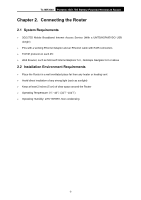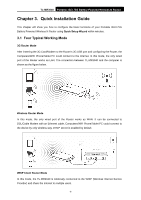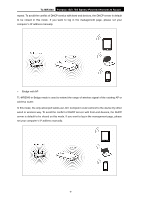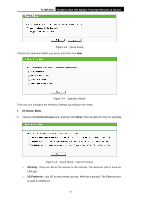TP-Link TL-MR3040 User Guide - Page 20
Router Configuration - portable router
 |
View all TP-Link TL-MR3040 manuals
Add to My Manuals
Save this manual to your list of manuals |
Page 20 highlights
TL-MR3040 Portable 3G/3.75G Battery Powered Wireless N Router ) Note: The default SSID of the network is TP-LINK_POCKET_3040_xxxxxx. (The xxxxxx is the last six characters of the router's MAC address.) 3. When Connected appears, you've successfully connected to the wireless network. 3.2.2 Router Configuration To access the configuration utility, open a web-browser and type the default address http://192.168.0.1 in the address field of the browser. Figure 3-1 Login the Router After a moment, a login window will appear, similar to the Figure 3-2. Enter admin for the User Name and Password, both in lower case letters. Then click the OK button or press the Enter key. ) Note: Figure 3-2 Login Windows If the above screen does not pop-up, it means that your Web-browser has been set to a proxy. Go to Tools menu>Internet Options>Connections>LAN Settings, in the screen that appears, cancel the Using Proxy checkbox, and click OK to finish it. After a successfully login, you can click the Quick Setup menu to quickly configure your Router, and then click Next. -10-