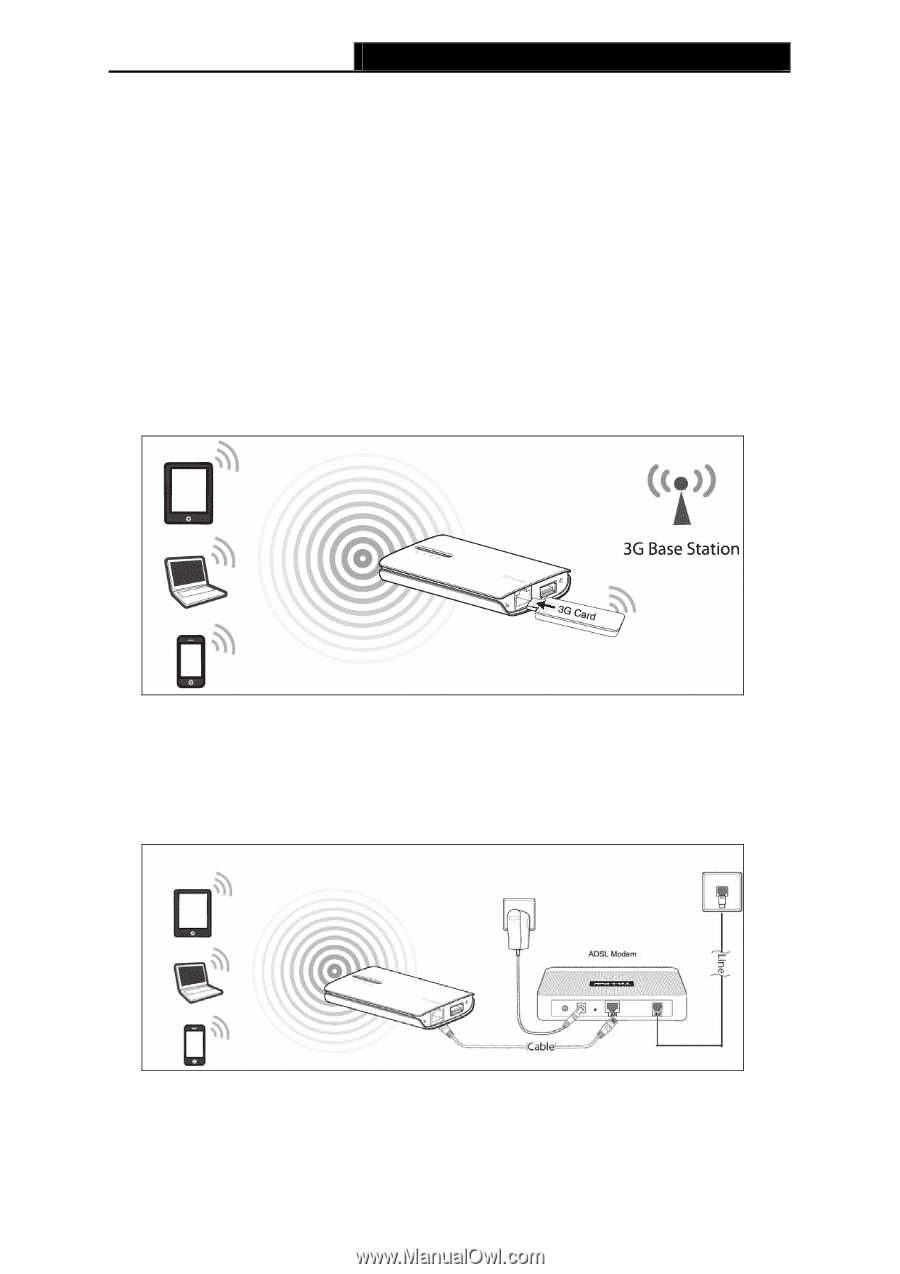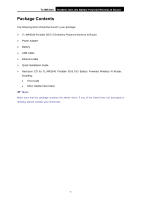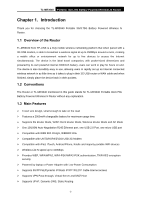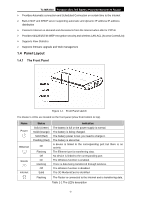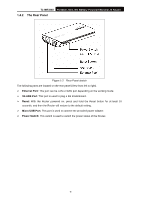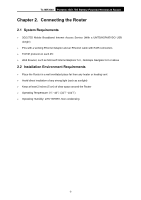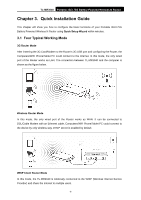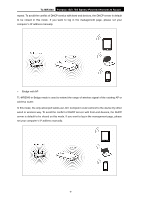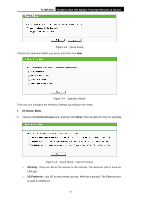TP-Link TL-MR3040 User Guide - Page 16
Quick Installation Guide - router 3g wifi n
 |
View all TP-Link TL-MR3040 manuals
Add to My Manuals
Save this manual to your list of manuals |
Page 16 highlights
TL-MR3040 Portable 3G/3.75G Battery Powered Wireless N Router Chapter 3. Quick Installation Guide This chapter will show you how to configure the basic functions of your Portable 3G/3.75G Battery Powered Wireless N Router using Quick Setup Wizard within minutes. 3.1 Four Typical Working Mode 3G Router Mode After inserting the 3G Card/Modem to the Router's 3G USB port and configuring the Router, the Computers/WiFi Phone/Tablet PC could connect to the Internet. In this mode, the only wired port of the Router works as LAN. The connection between TL-MR3040 and the computer is shown as the figure below. Wireless Router Mode In this mode, the only wired port of the Router works as WAN. It can be connected to DSL/Cable Modem with an Ethernet cable. Computers/WiFi Phone/Tablet PC could connect to the device by only wireless way. DHCP server is enabled by default. WISP Client Router Mode In this mode, the TL-MR3040 is wirelessly connected to the WISP (Wireless Internet Service Provider) and share the internet to multiple users. -6-