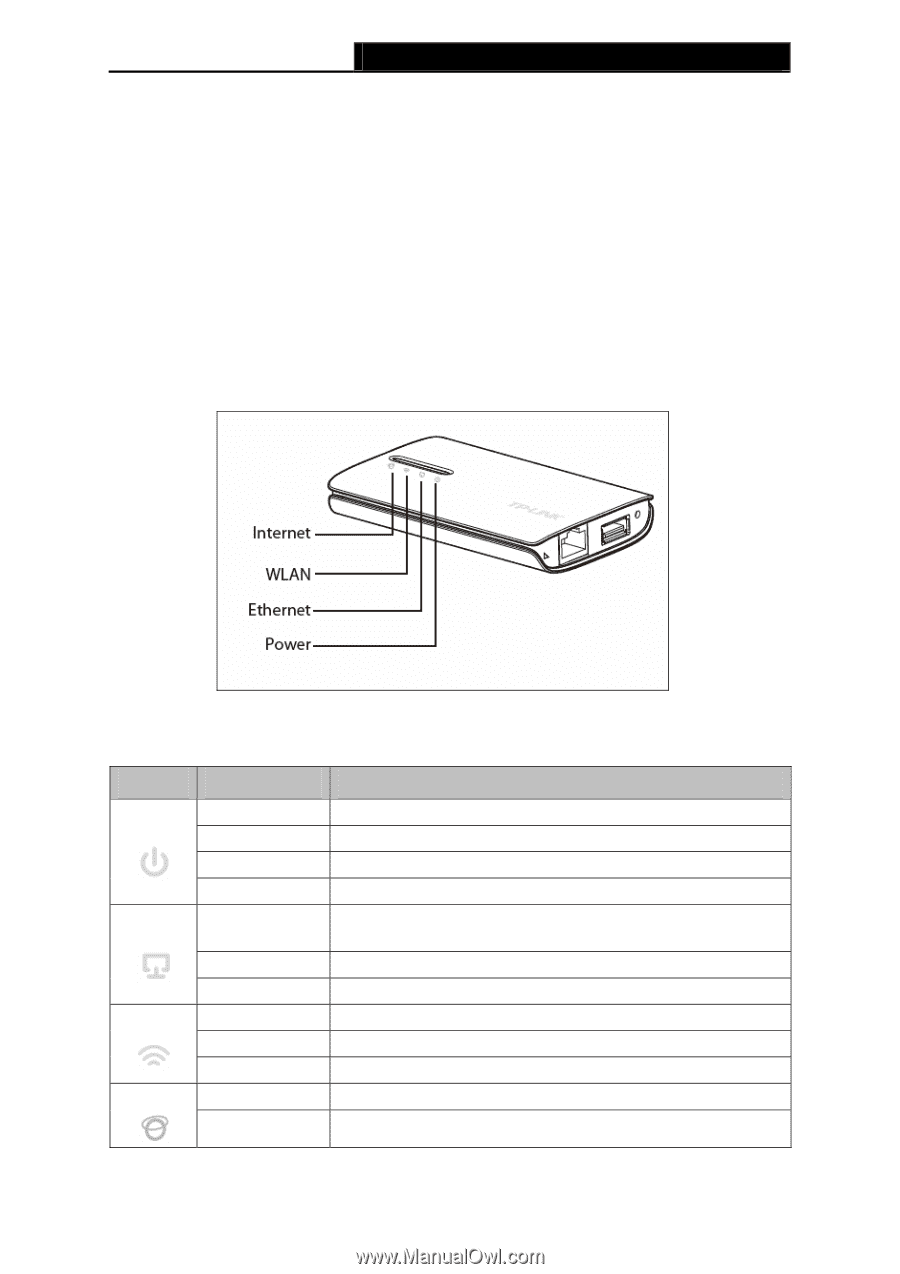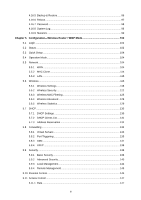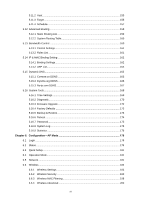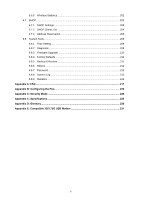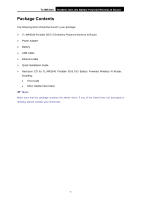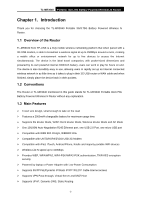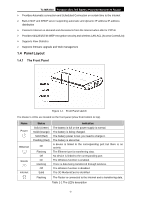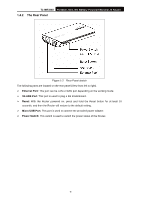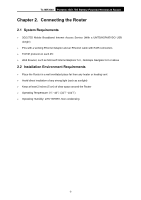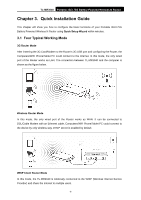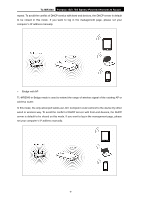TP-Link TL-MR3040 User Guide - Page 13
Panel Layout - portable battery powered 3g 3 75g wireless n router
 |
View all TP-Link TL-MR3040 manuals
Add to My Manuals
Save this manual to your list of manuals |
Page 13 highlights
TL-MR3040 Portable 3G/3.75G Battery Powered Wireless N Router ¾ Provides Automatic-connection and Scheduled Connection on certain time to the Internet ¾ Built-in NAT and DHCP server supporting automatic and dynamic IP address IP address distribution ¾ Connects Internet on demand and disconnects from the Internet when idle for PPPoE ¾ Provides 64/128/152-bit WEP encryption security and wireless LAN ACL (Access ControlList) ¾ Supports Flow Statistics ¾ Supports firmware upgrade and Web management 1.4 Panel Layout 1.4.1 The Front Panel Figure 1-1 Front Panel sketch The Router's LEDs are located on the front panel (View from bottom to top). Name Power Ethernet WLAN Internet Status Solid (Green) Solid (Orange) Solid (Red) Flashing (Red) On Flashing Off On Flashing Off Solid Indication The battery is full or the power supply is normal. The battery is being charged. The battery power is low, you need to charge it. The battery is abnormal. A device is linked to the corresponding port but there is no activity. The Ethernet port is transferring data. No device is linked to the corresponding port. The Wireless function is enabled. There is data being transferred through wireless. The Wireless function is disabled. The 3G Modem/Card is identified. Flashing The Router is connected to the Internet and is transferring data. Table 1-1 The LEDs description -3-