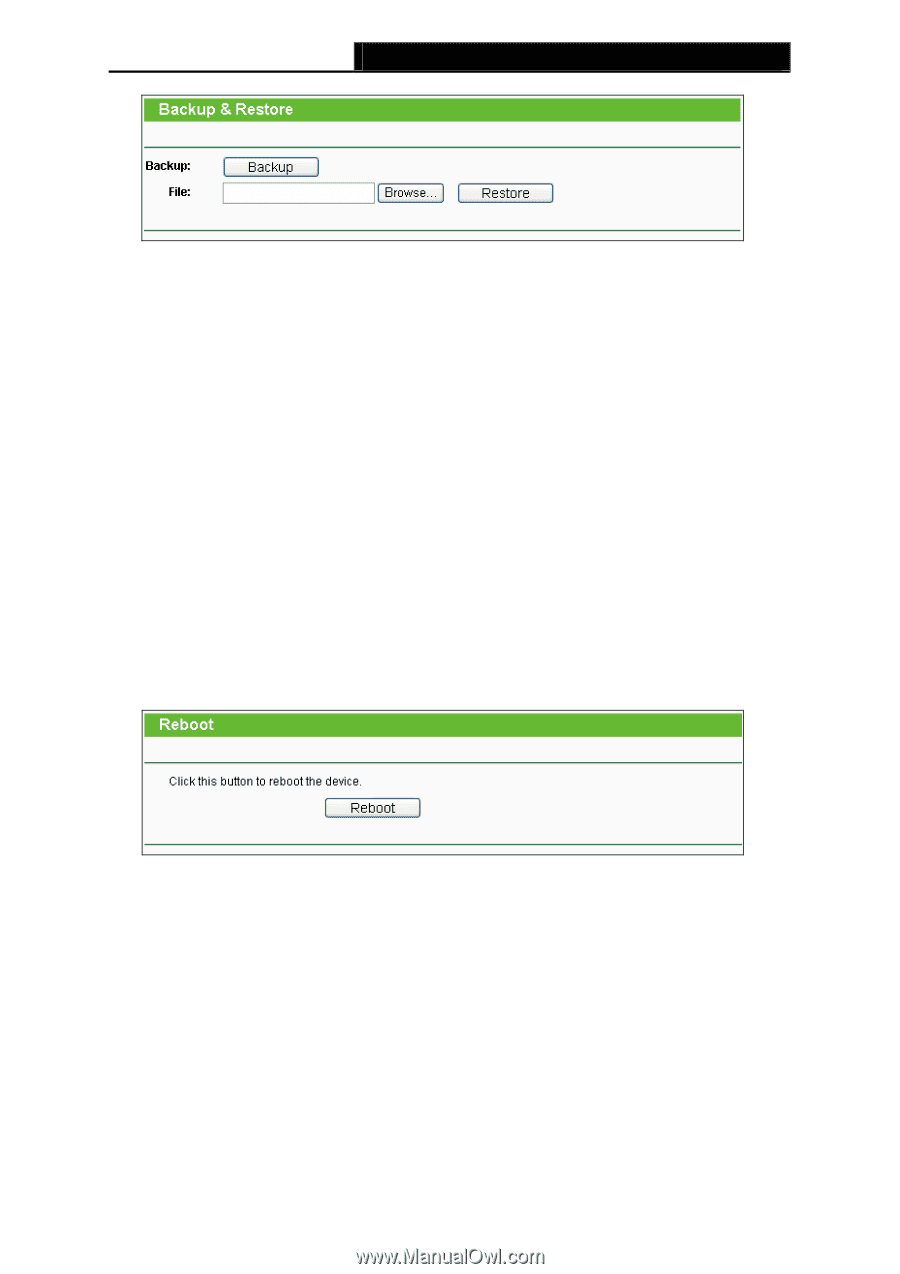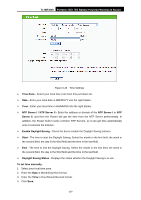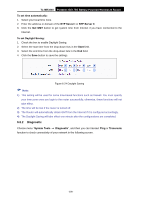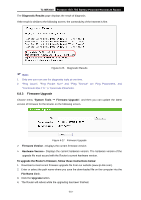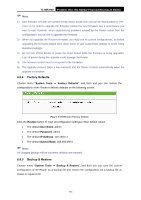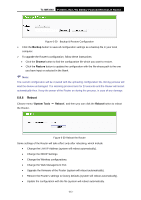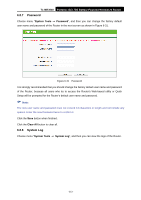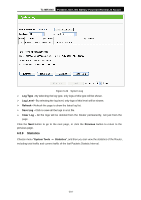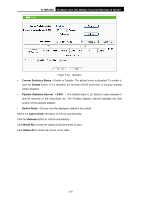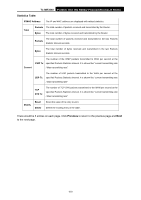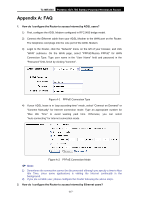TP-Link TL-MR3040 User Guide - Page 222
Reboot
 |
View all TP-Link TL-MR3040 manuals
Add to My Manuals
Save this manual to your list of manuals |
Page 222 highlights
TL-MR3040 Portable 3G/3.75G Battery Powered Wireless N Router Figure 6-29 Backup & Restore Configuration ¾ Click the Backup button to save all configuration settings as a backup file in your local computer. ¾ To upgrade the Router's configuration, follow these instructions. • Click the Browse button to find the configuration file which you want to restore. • Click the Restore button to update the configuration with the file whose path is the one you have input or selected in the blank. ) Note: The current configuration will be covered with the uploading configuration file. Wrong process will lead the device unmanaged. The restoring process lasts for 20 seconds and the Router will restart automatically then. Keep the power of the Router on during the process, in case of any damage. 6.8.6 Reboot Choose menu "System Tools → Reboot", and then you can click the Reboot button to reboot the Router. Figure 6-30 Reboot the Router Some settings of the Router will take effect only after rebooting, which include • Change the LAN IP Address (system will reboot automatically). • Change the DHCP Settings. • Change the Wireless configurations. • Change the Web Management Port. • Upgrade the firmware of the Router (system will reboot automatically). • Restore the Router's settings to factory defaults (system will reboot automatically). • Update the configuration with the file (system will reboot automatically. -212-