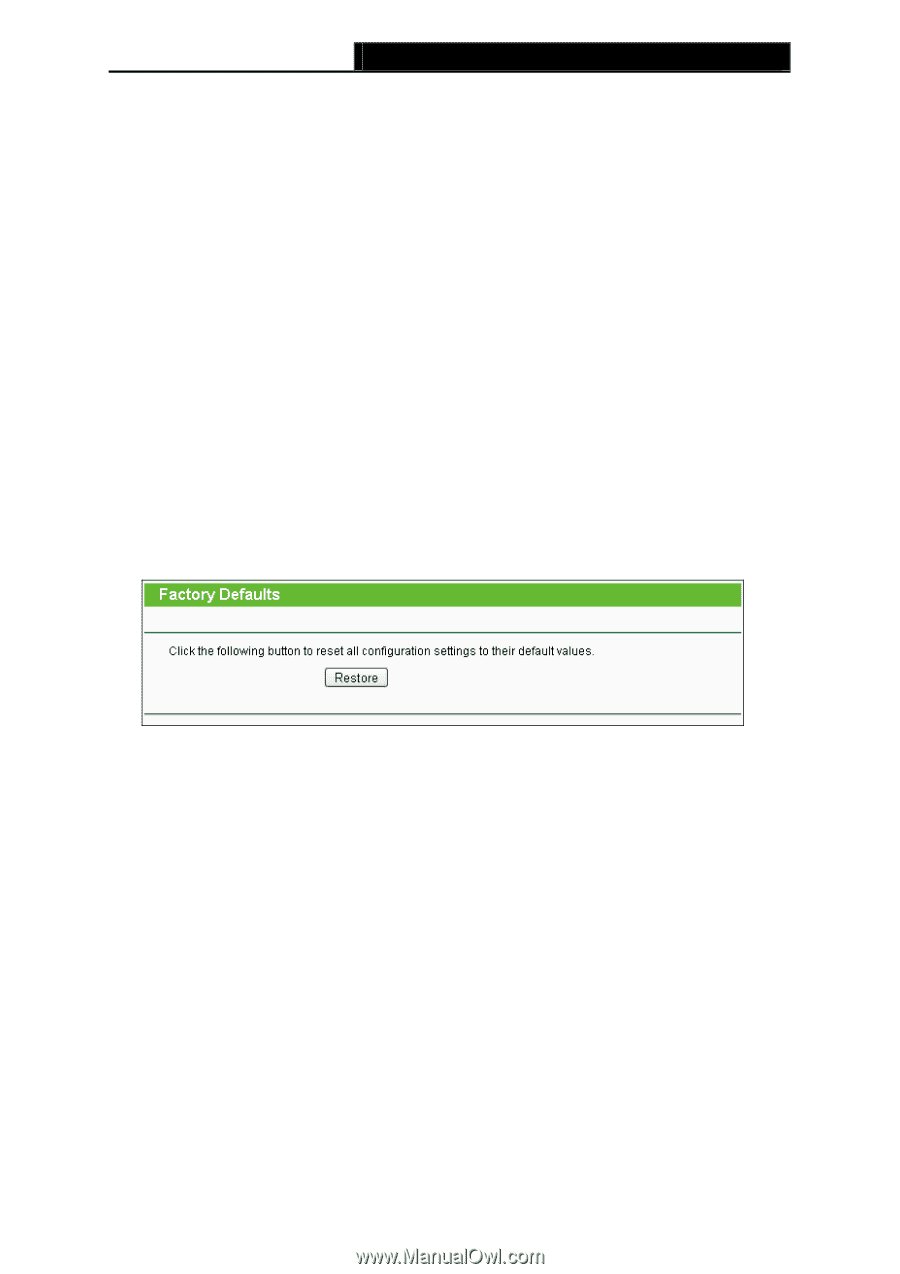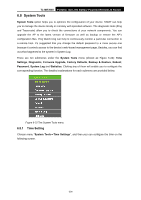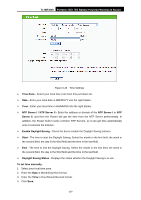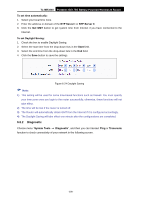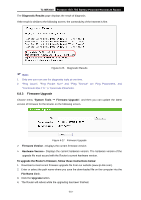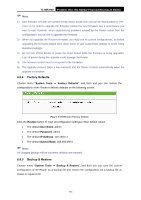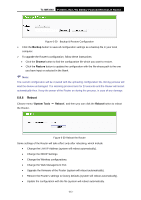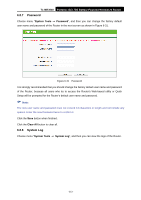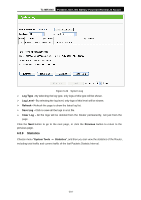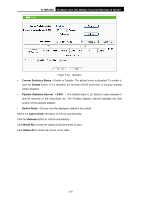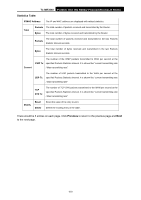TP-Link TL-MR3040 User Guide - Page 221
Factory Defaults, Backup & Restore
 |
View all TP-Link TL-MR3040 manuals
Add to My Manuals
Save this manual to your list of manuals |
Page 221 highlights
) Note: TL-MR3040 Portable 3G/3.75G Battery Powered Wireless N Router 1) New firmware versions are posted at http://www.tp-link.com and can be downloaded for free. There is no need to upgrade the firmware unless the new firmware has a new feature you want to use. However, when experiencing problems caused by the Router rather than the configuration, you can try to upgrade the firmware. 2) When you upgrade the Router's firmware, you may lose its current configurations, so before upgrading the firmware please write down some of your customized settings to avoid losing important settings. 3) Do not turn off the Router or press the Reset button while the firmware is being upgraded. Loss of power during the upgrade could damage the Router. 4) The firmware version must correspond to the hardware. 5) The upgrade process takes a few moments and the Router restarts automatically when the upgrade is complete. 6.8.4 Factory Defaults Choose menu "System Tools → Factory Defaults", and then and you can restore the configurations of the Router to factory defaults on the following screen Figure 6-28 Restore Factory Default Click the Restore button to reset all configuration settings to their default values. • The default User Name: admin • The default Password: admin • The default IP Address: 192.168.0.1 • The default Subnet Mask: 255.255.255.0 ) Note: All changed settings will be lost when defaults are restored. 6.8.5 Backup & Restore Choose menu "System Tools → Backup & Restore", and then you can save the current configuration of the Router as a backup file and restore the configuration via a backup file as shown in Figure 6-29. -211-