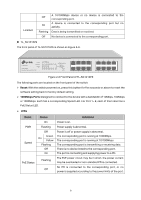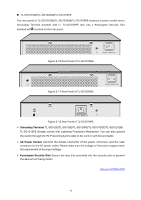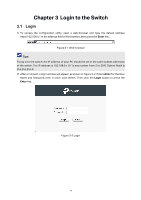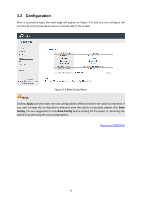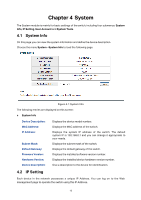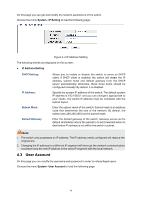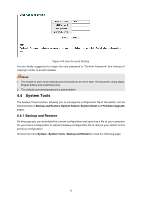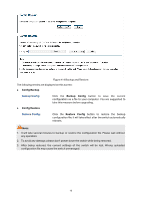TP-Link TL-SG1016PE Easy Smart Switch User Guide - Page 18
Login to the Switch - default ip
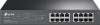 |
View all TP-Link TL-SG1016PE manuals
Add to My Manuals
Save this manual to your list of manuals |
Page 18 highlights
Chapter 3 Login to the Switch 3.1 Login 1) To access the configuration utility, open a web-browser and type the default address http://192.168.0.1 in the address field of the browser, then press the Enter key. Figure 3-1 Web-browser Tips: To log in to the switch, the IP address of your PC should be set in the same subnet addresses of the switch. The IP address is 192.168.0.x ("x" is any number from 2 to 254), Subnet Mask is 255.255.255.0. 2) After a moment, a login window will appear, as shown in Figure 3-2. Enter admin for the User Name and Password, both in lower case letters. Then click the Login button or press the Enter key. Figure 3-2 Login 11

Chapter 3
Login to the Switch
3.1
Login
1)
To access the configuration utility, open a web-browser and type the default address
http://192.168.0.1 in the address field of the browser, then press the
Enter
key.
Figure 3-1 Web-browser
Tips:
To log in to the switch, the IP address of your PC should be set in the same subnet addresses
of the switch. The IP address is 192.168.0.x ("x" is any number from 2 to 254), Subnet Mask is
255.255.255.0.
2)
After a moment, a login window will appear, as shown in Figure 3-2. Enter
admin
for the User
Name and Password, both in lower case letters. Then click the
Login
button or press the
Enter
key.
Figure 3-2 Login
11