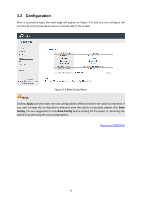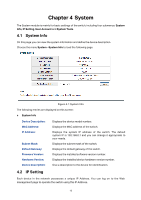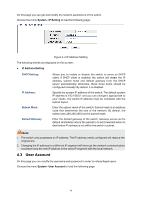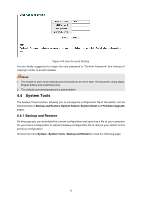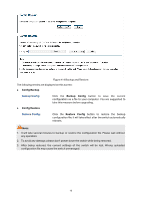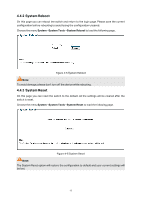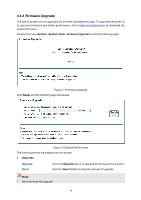TP-Link TL-SG1016PE Easy Smart Switch User Guide - Page 24
System Reboot, System Reset
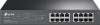 |
View all TP-Link TL-SG1016PE manuals
Add to My Manuals
Save this manual to your list of manuals |
Page 24 highlights
4.4.2 System Reboot On this page you can reboot the switch and return to the login page. Please save the current configuration before rebooting to avoid losing the configuration unsaved. Choose the menu System→System Tools→System Reboot to load the following page. Figure 4-5 System Reboot Note: To avoid damage, please don't turn off the device while rebooting. 4.4.3 System Reset On this page you can reset the switch to the default. All the settings will be cleared after the switch is reset. Choose the menu System→System Tools→System Reset to load the following page. Figure 4-6 System Reset Note: The System Reset option will restore the configuration to default and your current settings will be lost. 17

4.4.2
System Reboot
On this page you can reboot the switch and return to the login page. Please save the current
configuration before rebooting to avoid losing the configuration unsaved.
Choose the menu
System
→
System Tools
→
System Reboot
to load the following page.
Figure 4-5 System Reboot
Note:
To avoid damage, please don't turn off the device while rebooting.
4.4.3
System Reset
On this page you can reset the switch to the default. All the settings will be cleared after the
switch is reset.
Choose the menu
System
→
System Tools
→
System Reset
to load the following page.
Figure 4-6 System Reset
Note:
The System Reset option will restore the configuration to default and your current settings will
be lost.
17