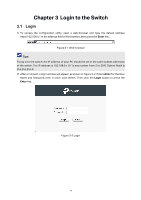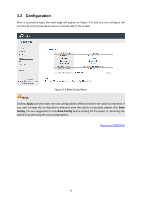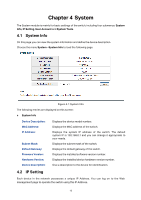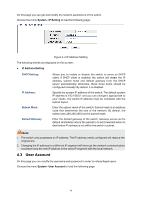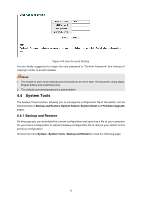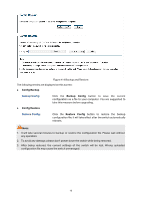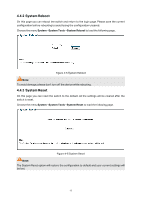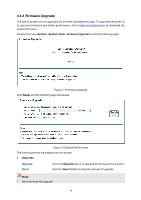TP-Link TL-SG1016PE Easy Smart Switch User Guide - Page 23
Config Backup, Backup, Config, Config Restore, Restore Config
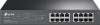 |
View all TP-Link TL-SG1016PE manuals
Add to My Manuals
Save this manual to your list of manuals |
Page 23 highlights
Figure 4-4 Backup and Restore The following entries are displayed on this screen: Config Backup Backup Config: Click the Backup Config button to save the current configuration as a file to your computer. You are suggested to take this measure before upgrading. Config Restore Restore Config: Click the Restore Config button to restore the backup configuration file. It will take effect after the switch automatically reboots. Note: 1. It will take several minutes to backup or restore the configuration file. Please wait without any operation. 2. To avoid any damage, please don't power down the switch while being restored. 3. After being restored, the current settings of the switch will be lost. Wrong uploaded configuration file may cause the switch unmanaged. 16