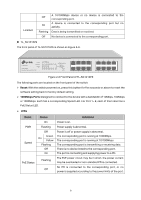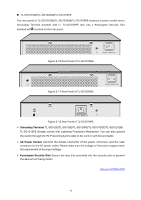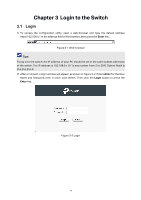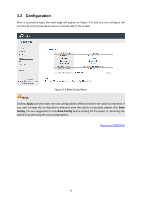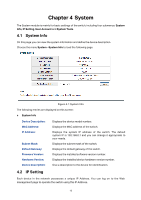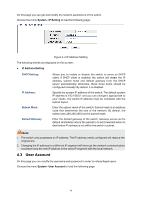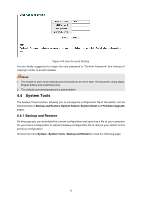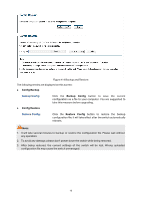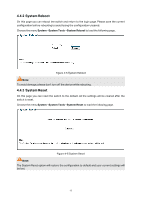TP-Link TL-SG1016PE Easy Smart Switch User Guide - Page 19
Configuration
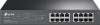 |
View all TP-Link TL-SG1016PE manuals
Add to My Manuals
Save this manual to your list of manuals |
Page 19 highlights
3.2 Configuration After a successful login, the main page will appear as Figure 3-3, and you can configure the function by clicking the setup menu on the left side of the screen. Figure 3-3 Main Setup-Menu Note: Clicking Apply can only make the new configurations effective before the switch is rebooted. If you want to keep the configurations effective even the switch is rebooted, please click Save Config. You are suggested to click Save Config before cutting off the power or rebooting the switch to avoid losing the new configurations. Return to CONTENTS 12

3.2
Configuration
After a successful login, the main page will appear as Figure 3-3, and you can configure the
function by clicking the setup menu on the left side of the screen.
Figure 3-3 Main Setup-Menu
Note:
Clicking
Apply
can only make the new configurations effective before the switch is rebooted. If
you want to keep the configurations effective even the switch is rebooted, please click
Save
Config
. You are suggested to click
Save Config
before cutting off the power or rebooting the
switch to avoid losing the new configurations.
Return to CONTENTS
12