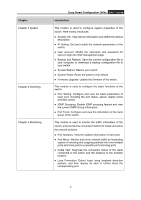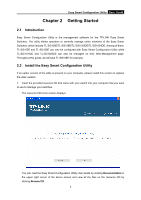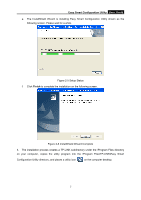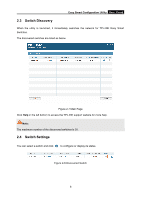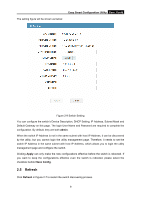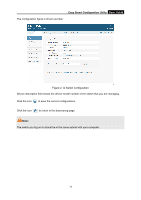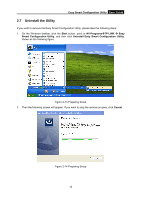TP-Link TL-SG105E TL-SG105E V1 UG - Page 10
Easy Smart Configuration Utility, Finish
 |
View all TP-Link TL-SG105E manuals
Add to My Manuals
Save this manual to your list of manuals |
Page 10 highlights
Easy Smart Configuration Utility User Guide e. The InstallShield Wizard is installing Easy Smart Configuration Utility shown as the following screen. Please wait for a while. Figure 2-5 Setup Status f. Click Finish to complete the installation on the following screen. Figure 2-6 InstallShield Wizard Complete 3. The installation process creates a TP-LINK subdirectory under the \Program Files directory on your computer, copies the utility program into the \Program Files\TP-LINK\Easy Smart Configuration Utility directory, and places a utility icon on the computer desktop. 7
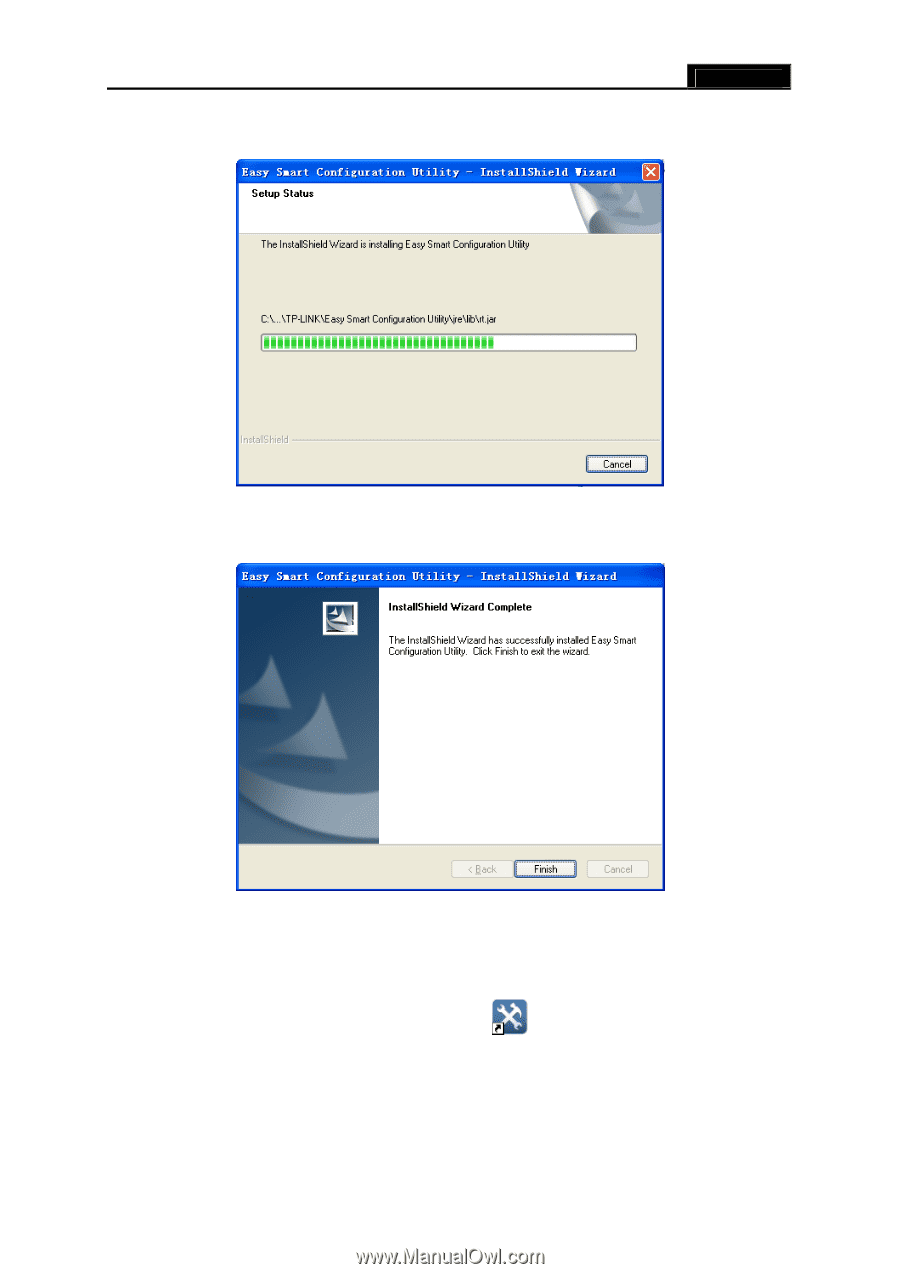
Easy Smart Configuration Utility
User Guide
7
e.
The InstallShield Wizard is installing Easy Smart Configuration Utility shown as the
following screen. Please wait for a while.
Figure 2-5 Setup Status
f.
Click
Finish
to complete the installation on the following screen.
Figure 2-6 InstallShield Wizard Complete
3.
The installation process creates a TP-LINK subdirectory under the \Program Files directory
on your computer, copies the utility program into the \Program Files\TP-LINK\Easy Smart
Configuration Utility directory, and places a utility icon
on the computer desktop.