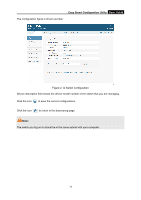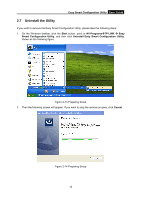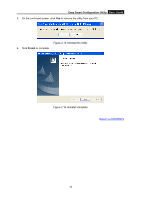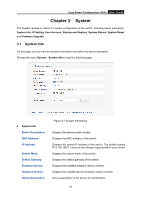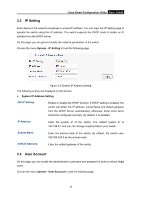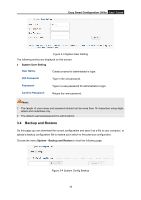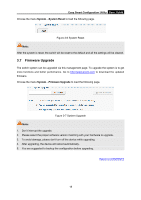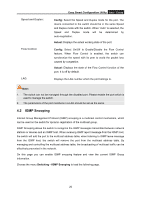TP-Link TL-SG105E TL-SG105E V1 UG - Page 18
IP Setting, 3.3 User Account, Easy Smart Configuration Utility, System, System IP Address Setting - manual
 |
View all TP-Link TL-SG105E manuals
Add to My Manuals
Save this manual to your list of manuals |
Page 18 highlights
Easy Smart Configuration Utility User Guide 3.2 IP Setting Each device in the network possesses a unique IP address. You can login the IP Setting page to operate the switch using this IP address. The switch supports the DHCP mode to obtain an IP address from the DHCP server. On this page you can get and modify the network parameters of the switch. Choose the menu System→IP Setting to load the following page. Figure 3-2 System IP Address Setting The following entries are displayed on this screen: ¾ System IP Address Setting DHCP Setting: Enable or disable the DHCP function. If DHCP setting is enabled, the switch will obtain the IP address, subnet Mask and default gateway from the DHCP Server automatically; otherwise, these three items should be configured manually. By default, it is disabled. IP Address: Enter the system IP of the switch. The default system IP is 192.168.0.1 and you can change it appropriate to your needs. Subnet Mask: Enter the subnet mask of the switch. By default, the switch uses 255.255.255.0 as the subnet mask. Default Gateway: Enter the default gateway of the switch. 3.3 User Account On this page you can modify the administrator's username and password in order to refuse illegal users. Choose the menu System→User Account to load the following page. 15