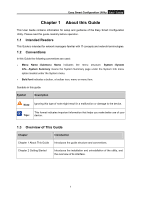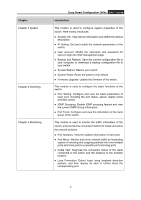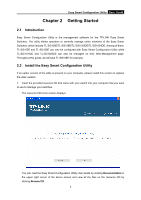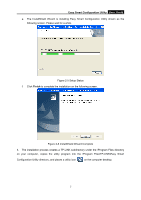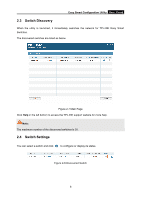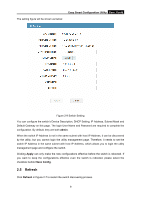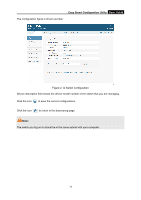TP-Link TL-SG105E TL-SG105E V1 UG - Page 9
Easy Smart Configuration Utility, Change, Install, Ready to Install the Program - installation guide
 |
View all TP-Link TL-SG105E manuals
Add to My Manuals
Save this manual to your list of manuals |
Page 9 highlights
Easy Smart Configuration Utility User Guide c. Choose the destination location for the installation files and click Next to continue. Figure 2-3 Choose Destination Location By default, the installation files are saved in the Program Files folder of system disk. Click the Change button to modify the destination location properly to your need. d. Now the wizard is ready to begin the installation. Click Install to begin the installation on the following screen. Figure 2-4 Ready to Install the Program 6
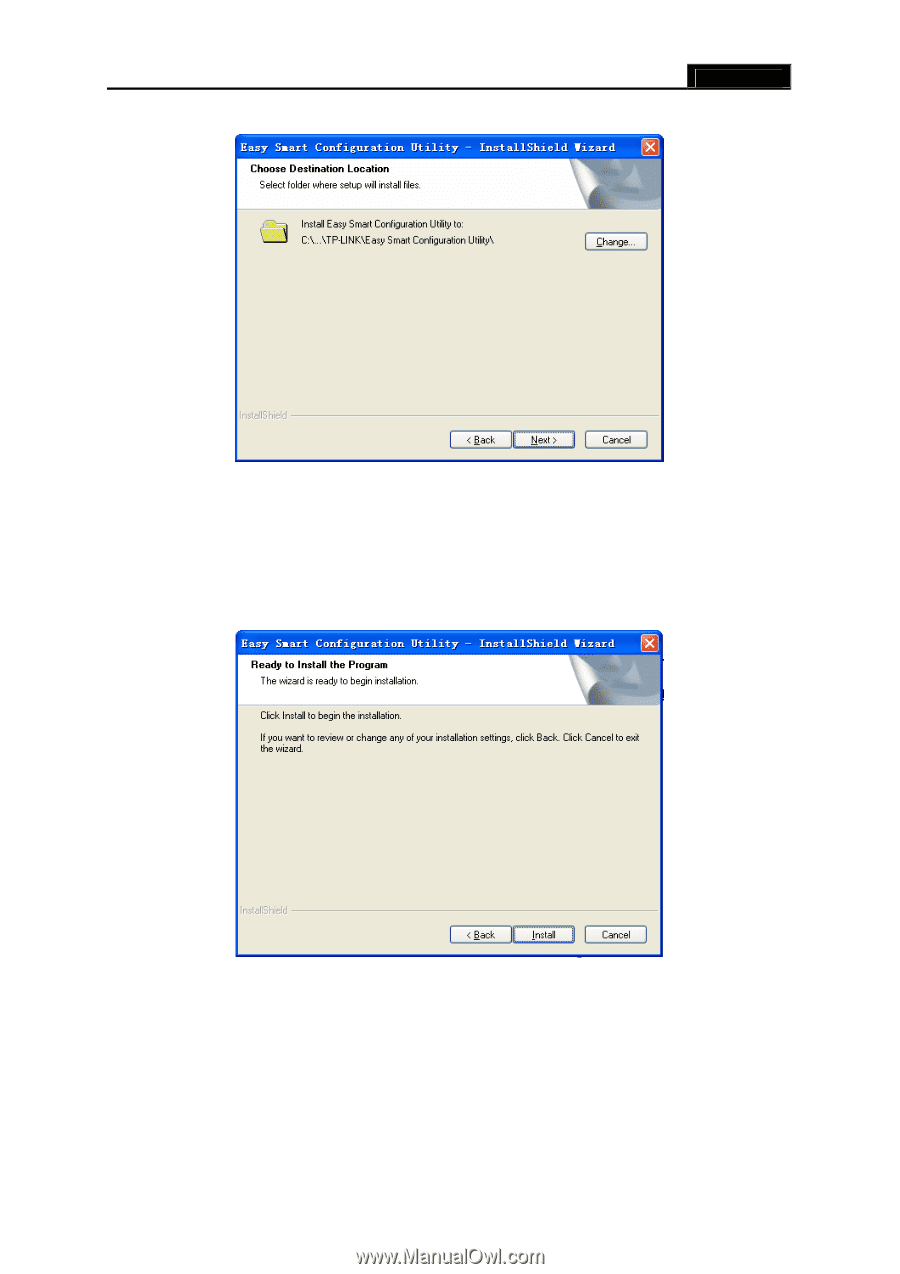
Easy Smart Configuration Utility
User Guide
6
c.
Choose the destination location for the installation files and click
Next
to continue.
Figure 2-3 Choose Destination Location
By default, the installation files are saved in the Program Files folder of system disk. Click the
Change
button to modify the destination location properly to your need.
d.
Now the wizard is ready to begin the installation. Click
Install
to begin the installation on
the following screen.
Figure 2-4 Ready to Install the Program