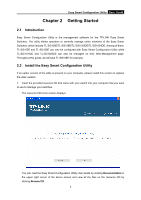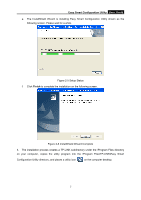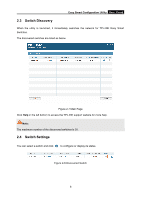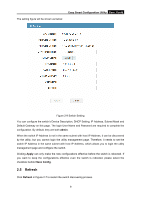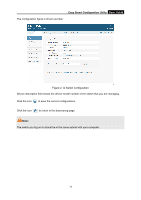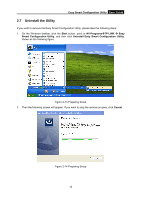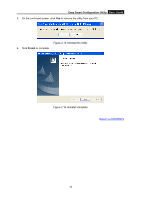TP-Link TL-SG105E TL-SG105E V1 UG - Page 11
Switch Discovery, 2.4 Switch Settings, Discovered Switch
 |
View all TP-Link TL-SG105E manuals
Add to My Manuals
Save this manual to your list of manuals |
Page 11 highlights
Easy Smart Configuration Utility User Guide 2.3 Switch Discovery When the utility is launched, it immediately searches the network for TP-LINK Easy Smart Switches. The discovered switches are listed as below. Figure 2-7 Main Page Click Help in the left bottom to access the TP-LINK support website for more help. Note: The maximum number of the discovered switches is 30. 2.4 Switch Settings You can select a switch and click to configure or display its status. Figure 2-8 Discovered Switch 8

Easy Smart Configuration Utility
User Guide
8
2.3
Switch Discovery
When the utility is launched, it immediately searches the network for TP-LINK Easy Smart
Switches.
The discovered switches are listed as below.
Figure 2-7 Main Page
Click
Help
in the left bottom to access the TP-LINK support website for more help.
Note:
The maximum number of the discovered switches is 30.
2.4
Switch Settings
You can select a switch and click
to configure or display its status.
Figure 2-8 Discovered Switch