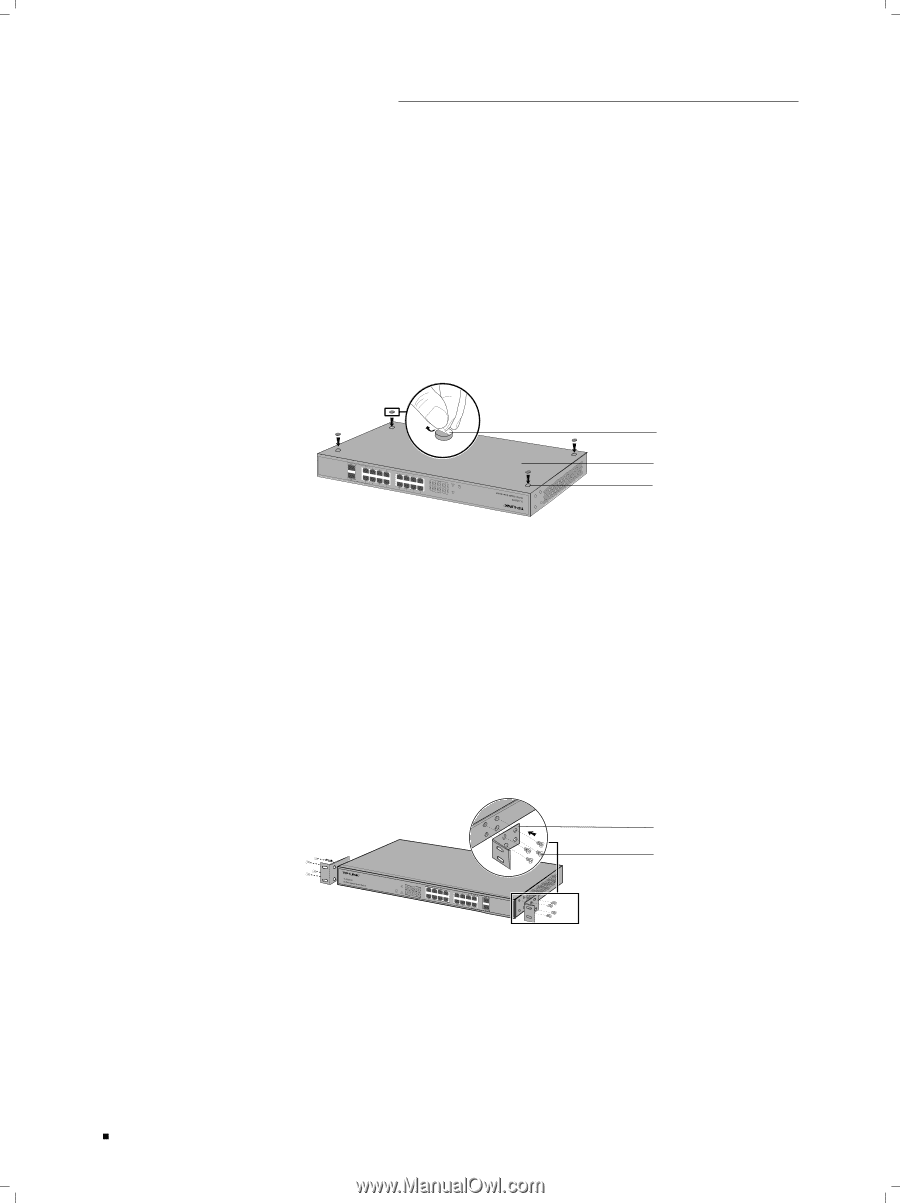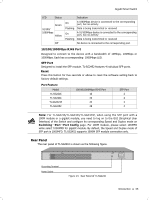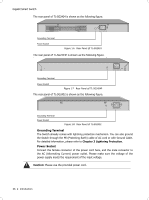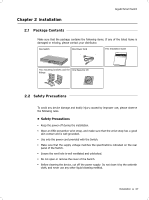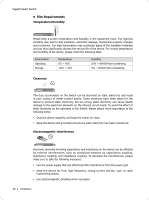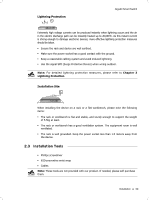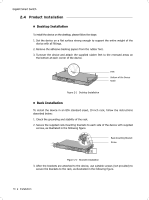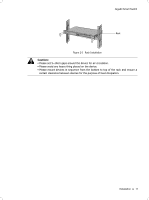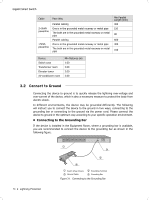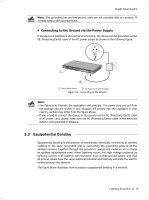TP-Link TL-SG2424P TL-SG2424P V1 IG 7106504146 - Page 14
Product Installation
 |
View all TP-Link TL-SG2424P manuals
Add to My Manuals
Save this manual to your list of manuals |
Page 14 highlights
Gigabit Smart Switch 2222 Product Installation ■■ Desktop Installation To install the device on the desktop, please follow the steps: 111Set the device on a flat surface strong enough to support the entire weight of the device with all fittings. 222Remove the adhesive backing papers from the rubber feet. 333Turnover the device and attach the supplied rubber feet to the recessed areas on the bottom at each corner of the device. Feet Bottom of the Device Notch FFFFFFFFFFF Desktop Installation ■■ Rack Installation To install the device in an EIA standard-sized, 19-inch rack, follow the instructions described below: 111Check the grounding and stability of the rack. 222Secure the supplied rack-mounting brackets to each side of the device with supplied screws, as illustrated in the following figure. Rack-mounting Bracket Screw FFFFFFFFFFF Bracket Installation 333After the brackets are attached to the device, use suitable screws (not provided) to secure the brackets to the rack, as illustrated in the following figure. 10 Installation