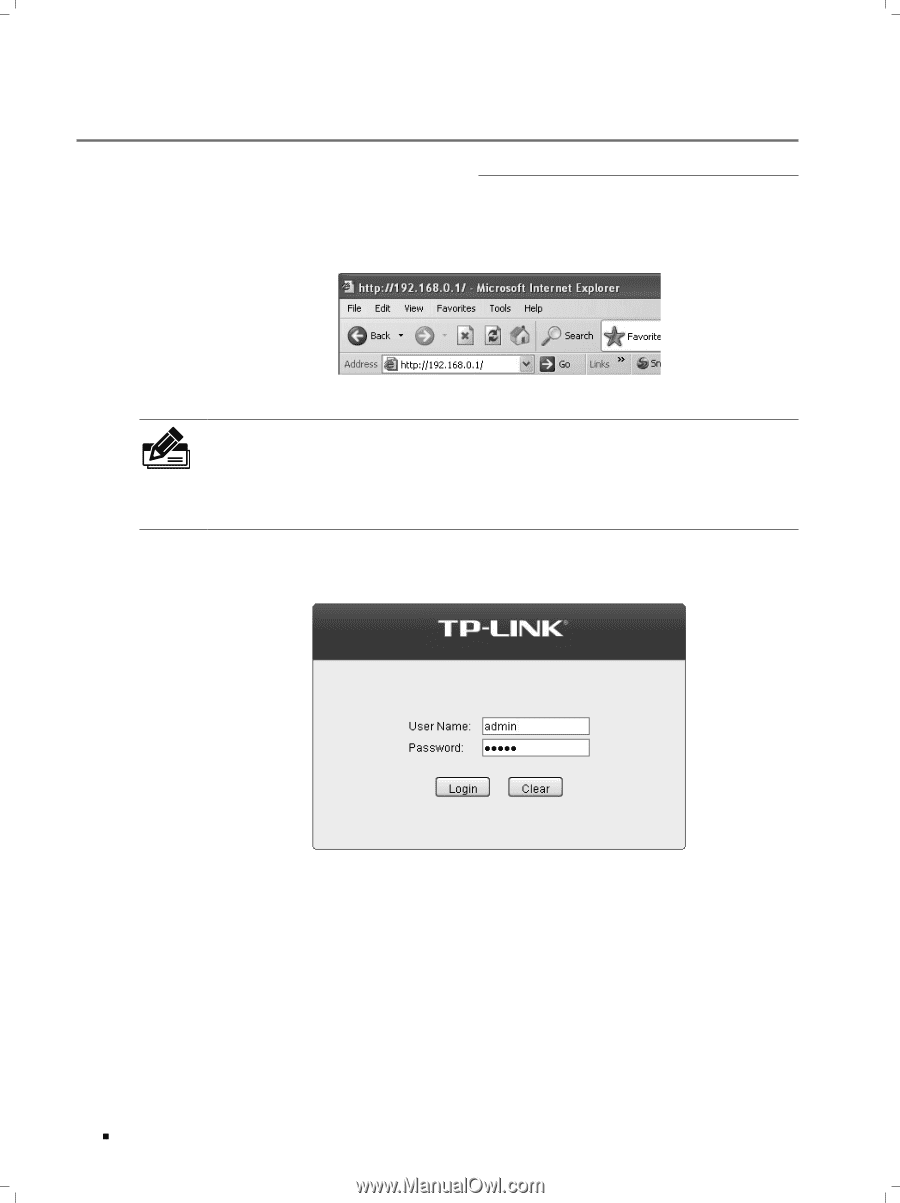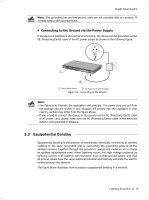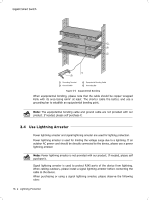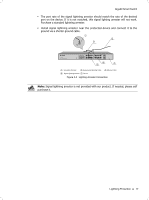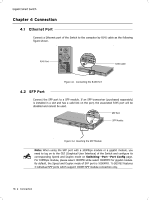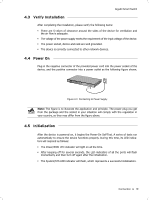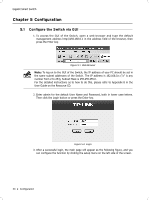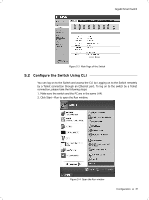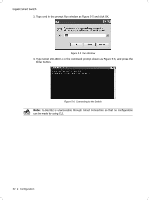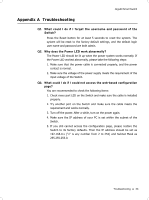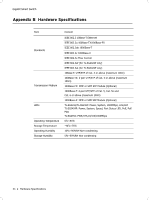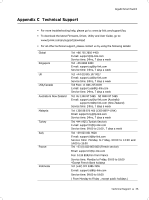TP-Link TL-SG2424P TL-SG2424P V1 IG 7106504146 - Page 24
Configuration
 |
View all TP-Link TL-SG2424P manuals
Add to My Manuals
Save this manual to your list of manuals |
Page 24 highlights
Gigabit Smart Switch CCCCCCCCCC Configuration 5555 Configure the Switch via GUI 111To access the GUI of the Switch, open a web browser and type the default management address http://192.168.0.1 in the address field of the browser, then press the Enter key. FFFFFFFFFFFFWeb Browser Note: To log on to the GUI of the Switch, the IP address of your PC should be set in the same subnet addresses of the Switch. The IP address is 192.168.0.x ("x" is any number from 2 to 254), Subnet Mask is 255.255.255.0. For the detailed instructions as to how to do this, please refer to Appendix B in the User Guide on the Resource CD. 222Enter admin for the default User Name and Password, both in lower case letters. Then click the Login button or press the Enter key. FFFFFFFFFFFFLogin 333After a successful login, the main page will appear as the following figure, and you can configure the function by clicking the setup menu on the left side of the screen. 20 Configuration