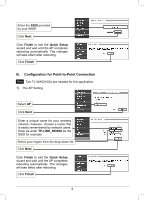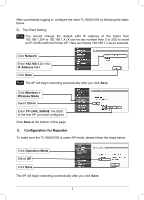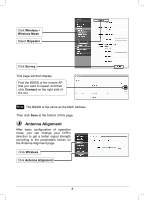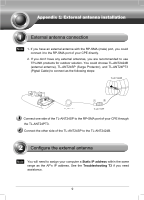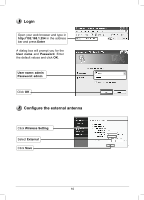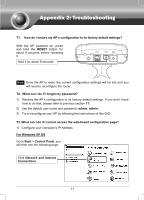TP-Link TL-WA5210G TL-WA5210G V1 QIG 7106503701 - Page 11
Appendix, Troubleshootin - connect to router
 |
UPC - 845973051488
View all TP-Link TL-WA5210G manuals
Add to My Manuals
Save this manual to your list of manuals |
Page 11 highlights
Appendix 2: Troubleshooting T1. How do I restore my AP's configuration to its factory default settings? With the AP powered on, press and hold the RESET button for about 8 seconds before releasing it. Hold it for about 8 seconds Note Once the AP is reset, the current configuration settings will be lost and you will need to reconfigure the router. T2. What can I do if I forget my password? 1) Restore the AP's configuration to its factory default settings. If you don't know how to do that, please refer to previous section T1; 2) Use the default user name and password: admin, admin; 3) Try to reconfigure your AP by following the instructions of this QIG. T3. What can I do if I cannot access the web-based configuration page? 1) Configure your computer's IP Address. For Windows XP OS Go to Start > Control Panel, you will then see the following page. Click Network and Internet Connections 11