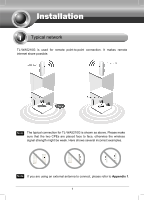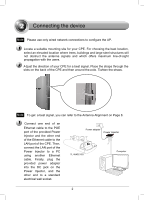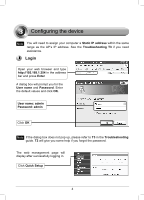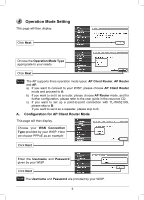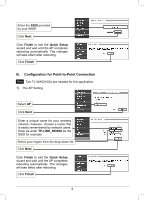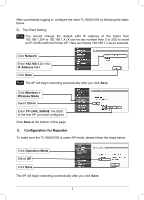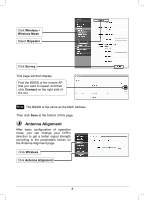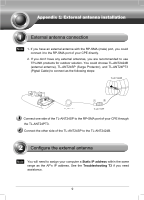TP-Link TL-WA5210G TL-WA5210G V1 QIG 7106503701 - Page 4
Configuring the device - open
 |
UPC - 845973051488
View all TP-Link TL-WA5210G manuals
Add to My Manuals
Save this manual to your list of manuals |
Page 4 highlights
3 Configuring the device Note You will need to assign your computer a Static IP address within the same range as the AP's IP address. See the Troubleshooting T3 if you need assistance. Login Open your web browser and type http://192.168.1.254 in the address bar and press Enter A dialog box will prompt you for the User name and Password. Enter the default values and click OK. User name: admin Password: admin Click OK Note If the dialog box does not pop up, please refer to T3 in the Troubleshooting guide. T2 will give you some help if you forget the password. The web management page will display after successfully logging in. Click Quick Setup 4

4
Login
A
dialog box will prompt you for the
User name
and
Password
. Ente
r
the default values and click
OK
.
Note
If the dialog box does not pop up, please refer to
T3
in the
Troubleshooting
guide.
T2
will give you some help if you forget the password.
The web management page will
display after successfully logging in.
Note
You will need to assign your computer a
Static IP address
within the same
range as the AP’s IP address. See the
Troubleshooting
T3
if you need
assistance.
User name: admin
Password: admin
Click
OK
Configuring the device
3
Click
Quick Setup
Open your web browser and type
in the address
bar and press
Enter