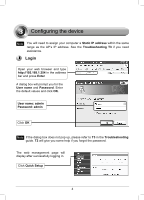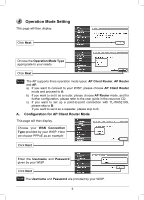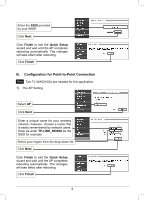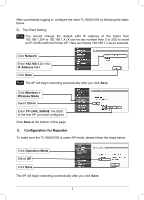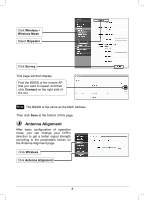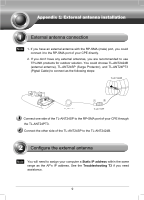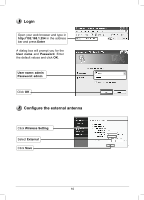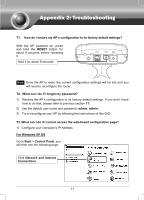TP-Link TL-WA5210G TL-WA5210G V1 QIG 7106503701 - Page 9
Appendix 1, External antenna installation - range
 |
UPC - 845973051488
View all TP-Link TL-WA5210G manuals
Add to My Manuals
Save this manual to your list of manuals |
Page 9 highlights
Appendix 1: External antenna installation 1 External antenna connection Note 1. If you have an external antenna with the RP-SMA (male) port, you could connect it to the RP-SMA port of your CPE directly. 2. If you don't have any external antennas, you are recommended to use TP-LINK products for outdoor solution. You could choose TL-ANT2424B (external antenna), TL-ANT24SP (Surge Protector), and TL-ANT24PT3 (Pigtail Cable) to connect as the following steps: Connect one side of the TL-ANT24SP to the RP-SMA port of your CPE through the TL-ANT24PT3. Connect the other side of the TL-ANT24SP to the TL-ANT2424B. 2 Configure the external antenna Note You will need to assign your computer a Static IP address within the same range as the AP's IP address. See the Troubleshooting T3 if you need assistance. 9