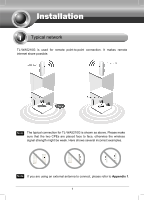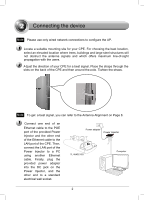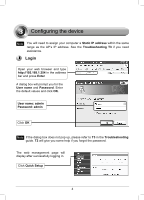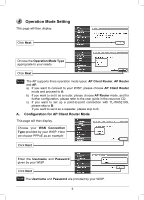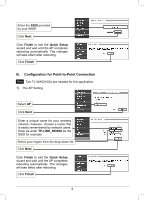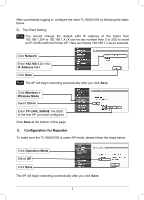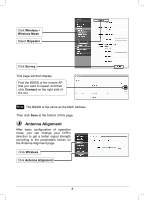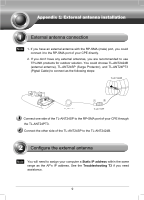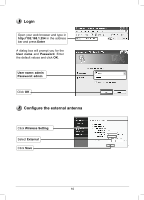TP-Link TL-WA5210G TL-WA5210G V1 QIG 7106503701 - Page 5
Operation Mode Setting
 |
UPC - 845973051488
View all TP-Link TL-WA5210G manuals
Add to My Manuals
Save this manual to your list of manuals |
Page 5 highlights
Operation Mode Setting This page will then display. Click Next Choose the Operation Mode Type appropriate to your needs Click Next Note The AP supports three operation mode types: AP Client Router, AP Router and AP. a) If you want to connect to your WISP, please choose AP Client Route2r mode and proceed to AǗ b) If you want to set it as a router, please choose AP Router mode, and for further configuration, please refer to the user guide in the resource CD; c) If you want to set up a point-to-point connection with TL-WA5210G, please skip to B; If you want to set it as a repeater, please skip to C. A. Configuration for AP Client Router Mode This page will then display. Choose your WAN Connection Type provided by your WISP. Here we choose PPPoE as an example Click Next Enter the Username and Password given by your WISP Click Next Note The Username and Password are provided by your WISP. 5