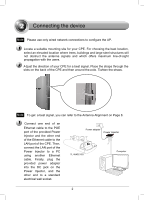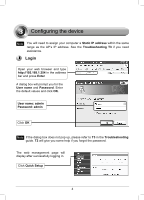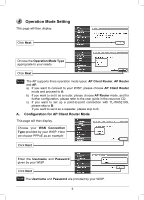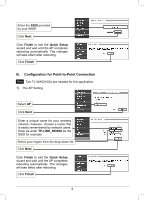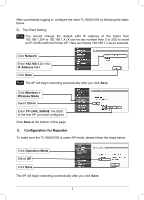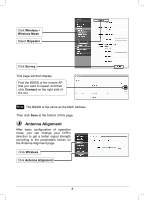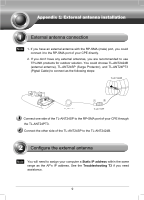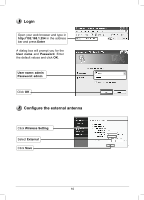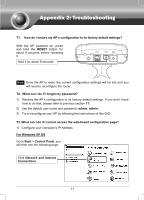TP-Link TL-WA5210G TL-WA5210G V1 QIG 7106503701 - Page 7
Configuration for Repeater - repeater mode
 |
UPC - 845973051488
View all TP-Link TL-WA5210G manuals
Add to My Manuals
Save this manual to your list of manuals |
Page 7 highlights
After successfully logging in, configure the other TL-WA5210G by following the steps below. 2) The Client Setting Note You should change the default LAN IP address of the Client from 192.168.1.254 to 192.168.1.X (X can be any number from 2 to 253) to avoid an IP conflict with the former AP. Here we choose 192.168.1.2 as an example. Click Network Enter 192.168.1.2 in the IP Address field Click Save Note The AP will begin rebooting automatically after you click Save. Click Wireless > Wireless Mode Select Client Enter TP-LINK_900008, the SSID of the first AP you have configured Click Save at the bottom of this page. C. Configuration for Repeater To make sure the TL-WA5210G is under AP mode, please follow the steps below. Click Operation Mode Select AP Click Save The AP will begin rebooting automatically after you click Save. 7