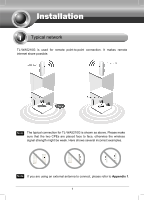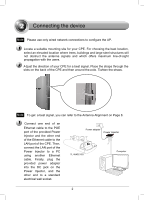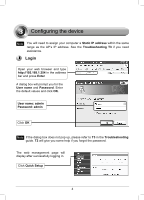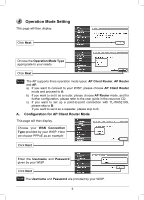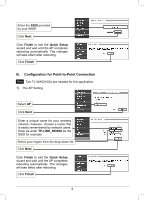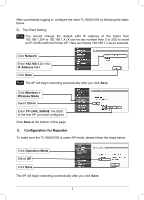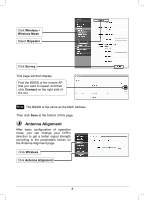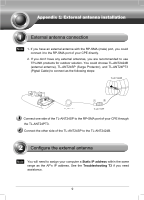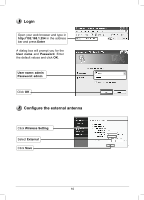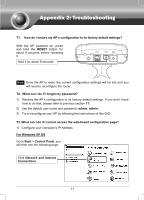TP-Link TL-WA5210G TL-WA5210G V1 QIG 7106503701 - Page 6
Configuration for Point-to-Point Connection - setting
 |
UPC - 845973051488
View all TP-Link TL-WA5210G manuals
Add to My Manuals
Save this manual to your list of manuals |
Page 6 highlights
Enter the SSID provided by your WISP Click Next Click Finish to exit the Quick Setup wizard and wait until the AP completes rebooting automatically. The changes will take effect after rebooting. Click Finish B. Configuration for Point-to-Point Connection Note Two TL-WA5210Gs are needed for this application. 1) The AP Setting Select AP Click Next Enter a unique name for your wireless network; however, choose a name that is easily remembered by network users. Here we enter TP-LINK_900008 as the SSID for example Select your region from the drop-down list Click Next Click Finish to exit the Quick Setup wizard and wait until the AP completes rebooting automatically. The changes will take effect after rebooting. Click Finish 6
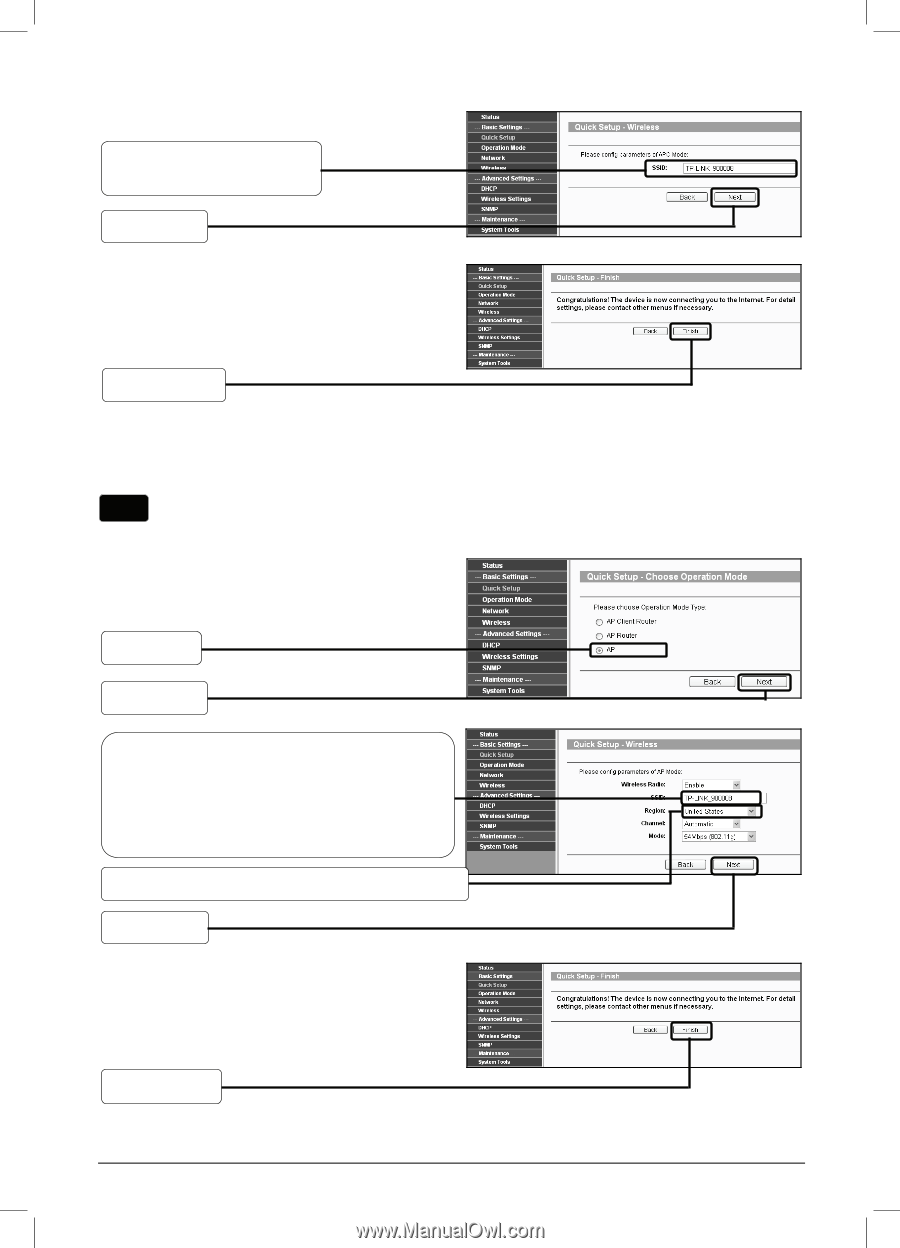
6
Click
Finish
B.
Configuration for Point-to-Point Connection
1)
The AP Setting
Click
Finish
to exit the
Quick Setup
wizard and wait until the AP completes
rebooting automatically. The changes
will take effect after rebooting.
Click
Finish
Enter the
SSID
provided
by your WISP
Click
Next
Click
Finish
to exit the
Quick Setup
wizard and wait until the AP completes
rebooting automatically. The changes
will take effect after rebooting.
Click
Next
Select
AP
Enter a unique name for your wireless
network; however, choose a name that
is easily remembered by network users.
Here we enter
TP-LINK_900008
as the
SSID for example
Select your region from the drop-down list
Click
Next
Note
Two TL-WA5210Gs are needed for this application.