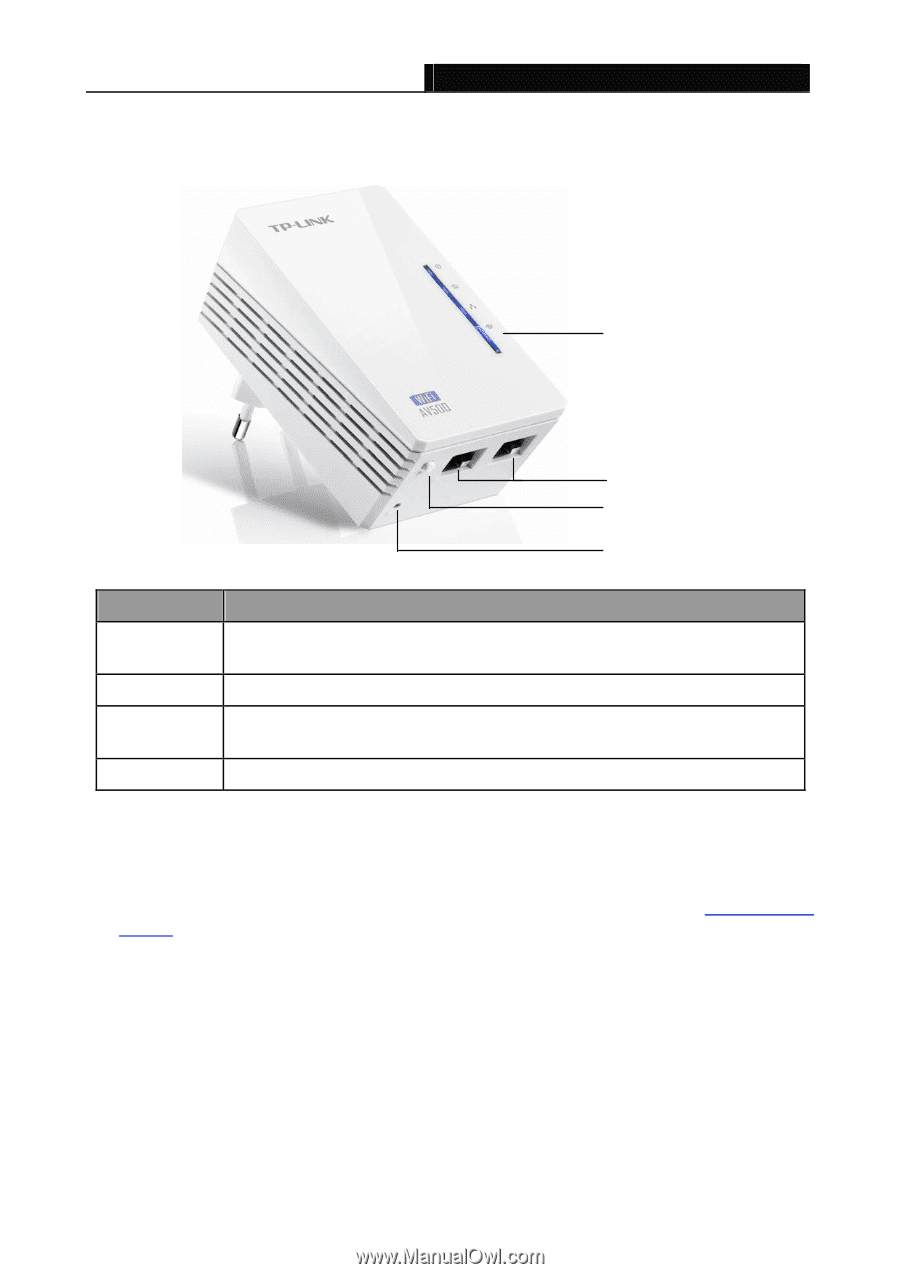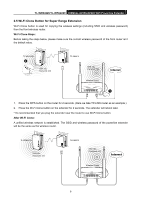TP-Link TL-WPA4220 TL-WPA4220KIT(EU) V1 User Guide 1910010839 - Page 12
Physical Interface, 4 Hardware Connection - reset
 |
View all TP-Link TL-WPA4220 manuals
Add to My Manuals
Save this manual to your list of manuals |
Page 12 highlights
TL-WPA4220/TL-WPA2220 300Mbps AV500/AV200 WiFi Powerline Extender 2.3 Physical Interface There are four physical items on this device. Wi-Fi/Wi-Fi Clone Button Ethernet Port Pair Button Reset Button Item Description Wi-Fi/Wi-Fi Press the button for 2 seconds to start Wi-Fi Clone. Clone Button Press the button for 5 seconds to enable or disable the wireless function. Ethernet Port Two 10/100Mbps Ethernet port connected to PC LAN card or broadband device. Press the button more than 5 seconds, the device will restore to its factory Reset Button defaults. Pair Button Pair buttons are used to secure a powerline network. ) Note: 1. If you press the Pair button for more than 10 seconds, the extender will leave the network it is associated with and its network name assumes a random value. 2. For detail information about the Reset button and Pair button, please refer to Chapter 5 Pair Buttons. 2.4 Hardware Connection Please first make sure that your PC can successfully access the Internet via the router. Then connect the powerline devices by following the instructions below. Step 1: Connecting to the Internet This section describes how to connect the powerline extender into your existing network. Follow the procedures described below: 1.Connect one end of an Ethernet (RJ45) cable to the Ethernet port of the powerline extender or a compatible powerline adapter like TL-PA4010. 5