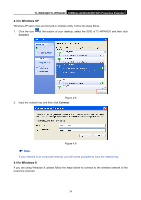TP-Link TL-WPA4220 TL-WPA4220KIT(EU) V1 User Guide 1910010839 - Page 41
In Windows XP, 4 In Windows 8
 |
View all TP-Link TL-WPA4220 manuals
Add to My Manuals
Save this manual to your list of manuals |
Page 41 highlights
TL-WPA4220/TL-WPA2220 300Mbps AV500/AV200 WiFi Powerline Extender 4.3 In Windows XP Windows XP users may use the built-in wireless utility. Follow the steps below. 1. Click the icon Connect. at the bottom of your desktop, select the SSID of TL-WPA4220 and then click Figure 4-8 2. Input the network key and then click Connect. Figure 4-9 ) Note: If your network is an unsecured network, you will not be prompted to input the network key. 4.4 In Windows 8 If you are using Windows 8, please follow the steps below to connect to the wireless network of the powerline extender. 34
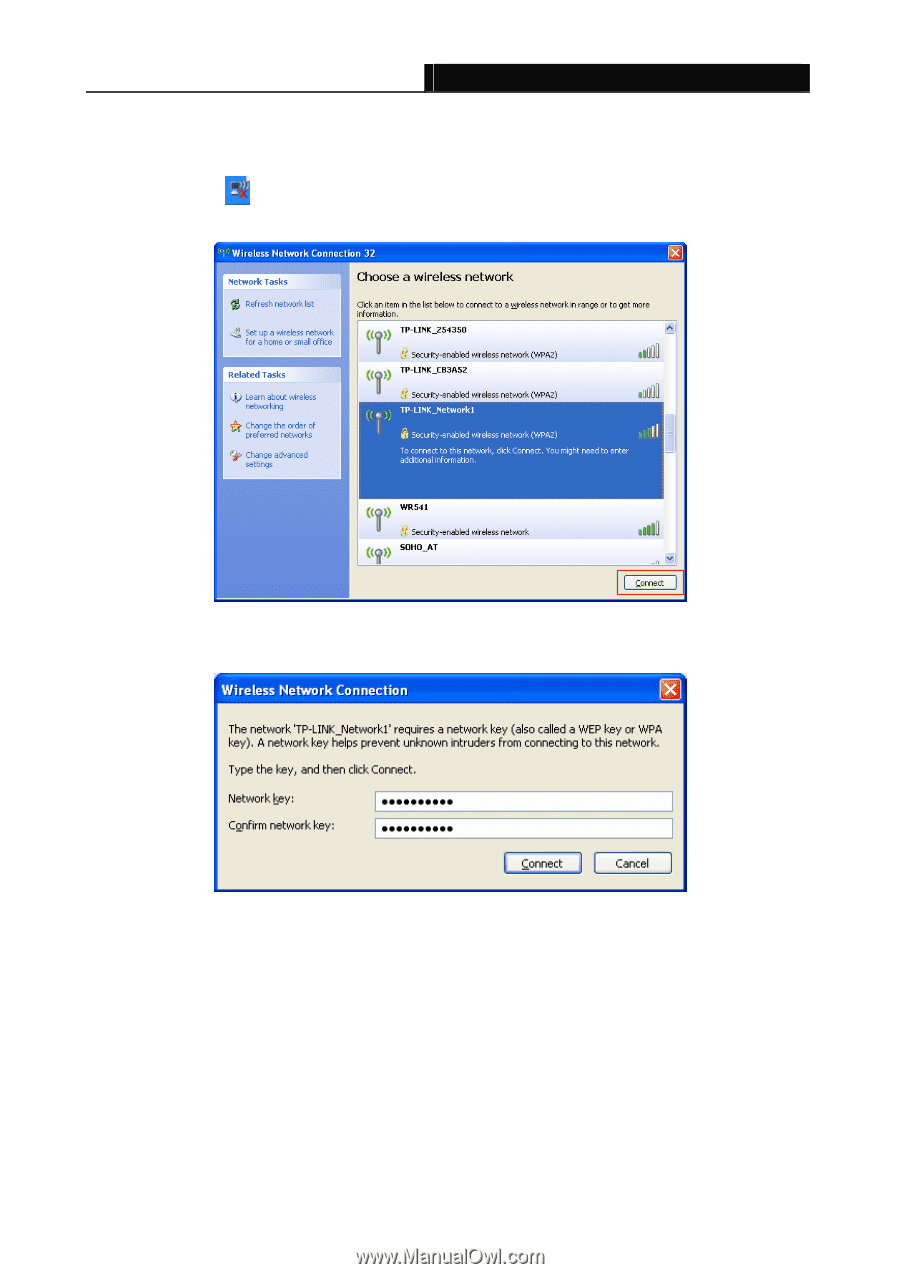
TL-WPA4220/TL-WPA2220
300Mbps AV500/AV200 WiFi Powerline Extender
34
4.3 In Windows XP
Windows XP users may use the built-in wireless utility. Follow the steps below.
1.
Click the icon
at the bottom of your desktop, select the SSID of TL-WPA4220 and then click
Connect
.
Figure 4-8
2.
Input the network key and then click
Connect
.
Figure 4-9
)
Note:
If your network is an unsecured network, you will not be prompted to input the network key.
4.4 In Windows 8
If you are using Windows 8, please follow the steps below to connect to the wireless network of the
powerline extender.