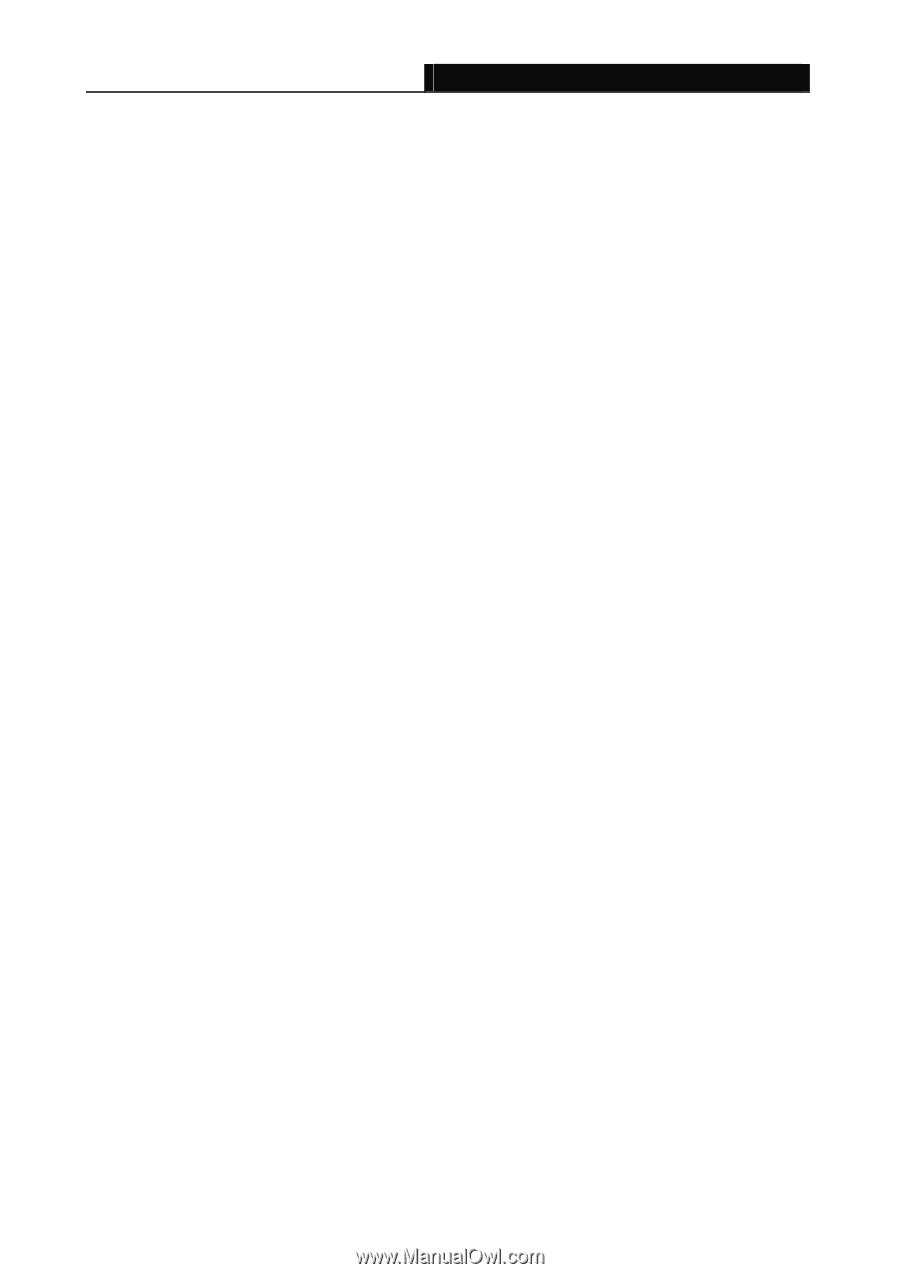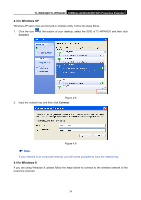TP-Link TL-WPA4220 TL-WPA4220KIT(EU) V1 User Guide 1910010839 - Page 45
Reset
 |
View all TP-Link TL-WPA4220 manuals
Add to My Manuals
Save this manual to your list of manuals |
Page 45 highlights
TL-WPA4220/TL-WPA2220 300Mbps AV500/AV200 WiFi Powerline Extender Step 2. Within two minutes, press and hold the Pair button on Powerline device A/B for one second. Step 3. Wait for about 60 seconds while your powerline devices are connecting. The Power LED on powerline device A/B and C will stop flashing and become solid light when the connection is made. ) Note: The sequence of Step 1 and Step 2 can be exchanged. Leave an existing Powerline Network: As the figure above shows, powerline device A, B and C have formed a powerline network. The user wants to remove one device (powerline adapter C) from this network. Step 1. Press and hold the Pair button on powerline device C for at least 10 seconds. Powerline device C will reset and restart. Step 2. Wait for the reset to complete. 5.3 Reset To reset the powerline device: Press and hold the Reset button more than 5 seconds, and then release the button. You will see all LEDs begin to flash. At this moment, the default settings have been restored. Be careful, don't power off when the device is in reset process. 38