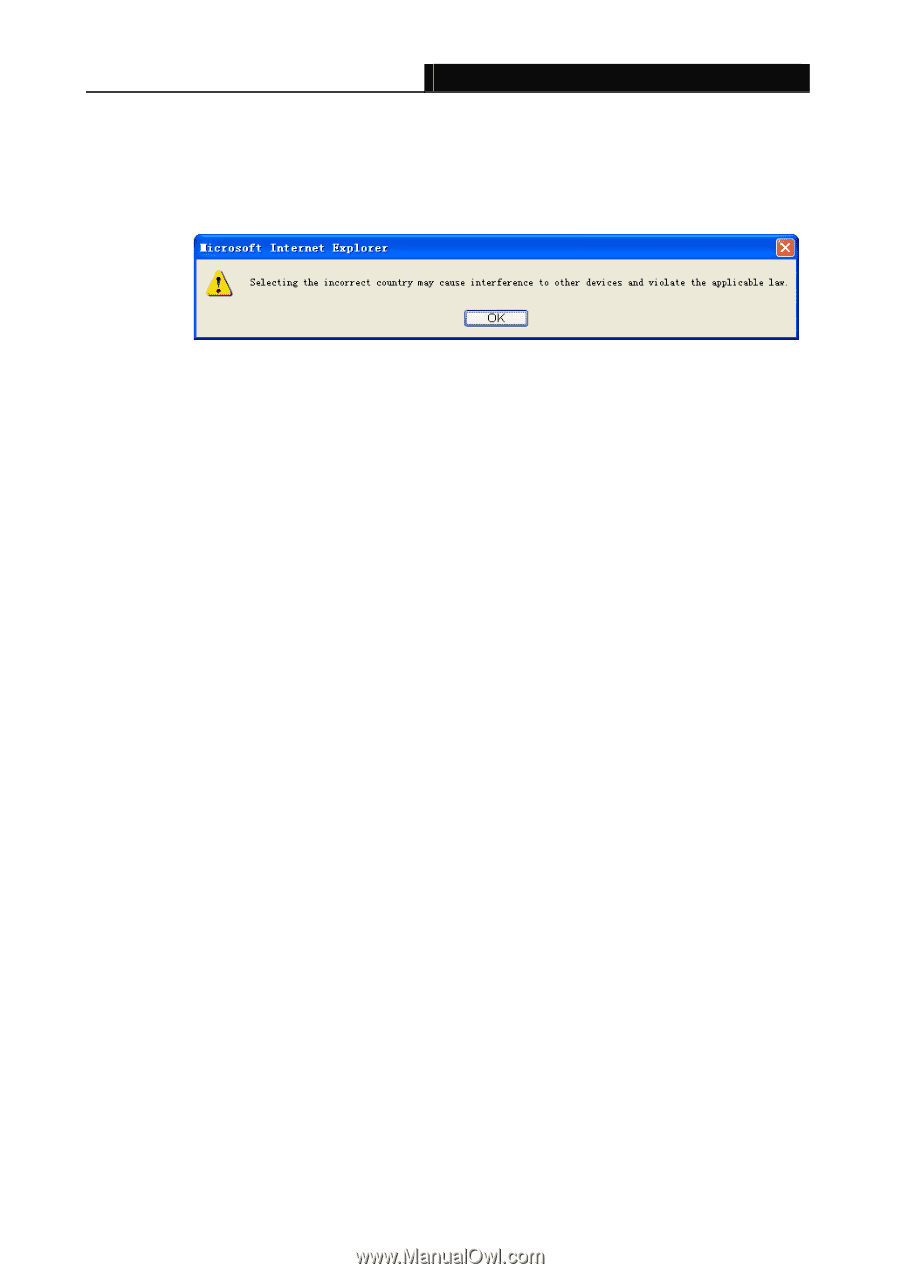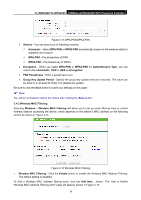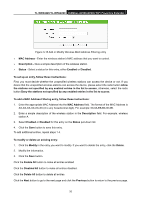TP-Link TL-WPA4220 TL-WPA4220KIT(EU) V1 User Guide 1910010839 - Page 23
Enable Wireless Powerline Extender Radio
 |
View all TP-Link TL-WPA4220 manuals
Add to My Manuals
Save this manual to your list of manuals |
Page 23 highlights
TL-WPA4220/TL-WPA2220 300Mbps AV500/AV200 WiFi Powerline Extender function of the powerline extender in a region other than one of those specified in this filed. If your country or region is not listed, please contact your local government agency for assistance. When you select your local region from the pull-down list, click the Save button, then the Note Dialog appears. Click OK. Note Dialog ¾ Channel - This field determines which operating frequency will be used. It is not necessary to change the wireless channel unless you notice interference problems with another nearby access point. If you select Auto, then the powerline extender will choose the best channel automatically. ¾ Mode - Select the desired wireless mode. The options are: • 11b only - Only 802.11b wireless stations can connect to the device. • 11g only - Only 802.11g wireless stations can connect to the device. • 11n only - Only 802.11n wireless stations can connect to the device. • 11bg mixed - Both 802.11b and 802.11g wireless stations can connect to the device. • 11bgn mixed - All 802.11b, 802.11g and 802.11n wireless stations can connect to the device. If all of the wireless devices connected with the powerline extender can connect in the same transmission mode (e.g. 802.11b), you can choose the Only mode (e.g. 11b only). If you have some devices that use different transmission modes, choose the appropriate Mixed mode. ¾ Channel Width - Determines the channel width to be used. It is unnecessary to change the default value unless required. ¾ Enable Wireless Powerline Extender Radio - The wireless radio of the powerline extender can be enabled or disabled to allow or deny wireless stations to access. If it is enabled, the wireless stations will be able to access the powerline extender; otherwise, wireless stations will not be able to access the powerline extender. ¾ Enable SSID Broadcast - Selecting this check box will allow the device to broadcast its name (SSID) on the air. If it's allowed, when wireless clients survey the local area for wireless networks to associate with, they will detect the SSID broadcast by the device. ) Note: To apply any settings you have altered on the page, please click the Save button, and then you will be reminded to reboot the device. 3.4.2 Wireless Security Selecting Wireless > Wireless Security will enable you to configure wireless security for your wireless network to protect your data from intruders. The powerline extender provides three security types: WEP, 16